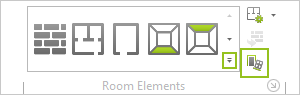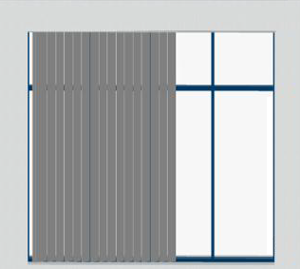In the Additionals categorie there is the option of providing blinds for the wall elements you have created.
|
1.Switch to the Room group, Start tab and click on the arrow circled in red in the image on the left. The best projection to use for these insertions is Top. 2.A menu will now open from which you can select the Blind item. |
|
3.The blind will now be inserted into a wall element. To do this, move the mouse onto the desired wall element and wall and click. The blind's size will be automatically adapted to that of the wall element. |
To furnish another wall element with a blind, simply press F2.
Editing a Blind
The following table lists the various properties of blinds and how they can be modified.
Blinds properties |
Can be edited by means of |
Height |
Dimension figure on the object, Properties Editor, Interactor |
Thickness |
Dimension figure on the object, Properties Editor, Interactor |
Mounting Height |
Dimension figure on the object, Properties Editor, Interactor |
Position |
Interactor |
Lateral distance from neighboring objects |
Interactor |
Opening direction |
Interactor |
Typ |
Properties Editor |
Handle Position |
Properties Editor |
Wall Mountage |
Properties Editor, Interactor |
Opening Angle |
Properties Editor |
Name |
Properties Editor |