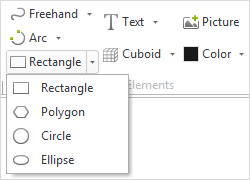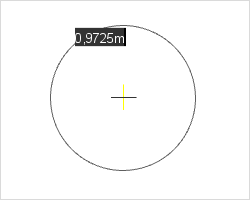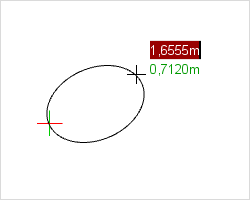Circle and Ellipse
|
Within the Drawing Elements category under the Start tab, you can find the 2D elements Circle and Ellipse. Note for editing circles and ellipses: Once you’ve selected one of the tools from the Drawing Elements group, the center points of the Circle or Ellipse will be visible in your plan. They are then easily recognizable as snap points for further drawing actions. |
Circle
|
To draw a Circle, proceed as follows: 1.Use the first click to position the center point of your Circle. 2.Set the radius of the Circle with the second click, or by entering the radius using your keyboard. A Circle can also be drawn by defining two boundary points. To do so, select Circle from the Drawing Elements category under the Start tab. Right click to activate the context menu and choose the option Bound. Alternatively, press Y. |
The following table shows the properties of a Circle that can be adjusted:
Circle Properties |
Edited by means of |
Position (Move) |
Object Interactor, Center Point Interactor on the Object |
Radius |
Interactors on the object |
Color |
Properties Editor |
Filling |
Properties Editor |
Line Type |
Properties Editor |
Line Width |
Properties Editor |
Line Type Factor |
Properties Editor |
Name |
Properties Editor |
Link |
Properties Editor |
Ellipse
|
To draw an Ellipse, proceed as follows: 1.Use the first click to set the beginning of the Ellipse form. 2.Drag the Ellipse to the desired size and click again to define the end point of the form. Alternatively, you can enter the horizontal and vertical dimensions of the form using your keyboard. Press Enter to confirm each dimension entry. |
An Ellipse can also be drawn by defining two boundary points. To do so, select Ellipse from the Drawing Elements category under the Start tab. Right click to activate the context menu and choose the option Bound. Alternatively, press Y.
The following table shows the properties of an Ellipse that can be adjusted:
Ellipse Properties |
Edited by means of |
Position (Move) |
Object Interactor, Center Point Interactor on the Object |
Horizontal Radius |
Interactors on the object |
Vertical Radius |
Interactors on the object |
Color |
Properties Editor |
Fill |
Properties Editor |
Line Type |
Properties Editor |
Line Scaling |
Properties Editor |
Line Weight |
Properties Editor |
Name |
Properties Editor |
Link |
Properties Editor |