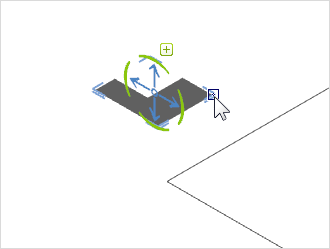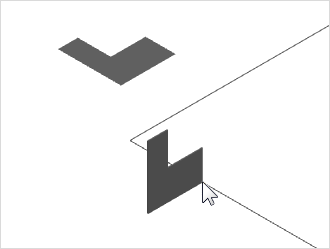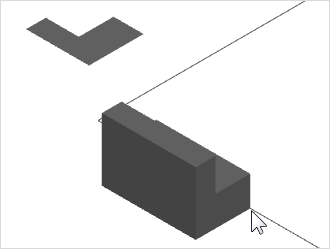Follow Me
The Follow Me Tool (Construction tab, Edit group) is the way to extrude 2D drawing elements along a path. It makes it possible, for instance, to create angled 3D elements or to surround an object with another shape.
Using the Follow Me Tool
The Follow Me Tool can be used as follows:
|
1.Use Drawing Elements on the Start tab to insert a path into your design along which you would like to extrude a shape. Among the path options are a line, freehand line, a rectangle, arc or polygon. If you opt to use a closed 2D element as your path, be careful to disable the Filled option in the Properties Editor. It is not possible to use filled Drawing Elements as a path. 2.Draw the 2D element which is to be extruded. This could be a polygon, rectangle or circle, for instance. 3.Select the element you wish to extrude along the path. 4.Go to the Edit tab and click on the Follow Me command in the Construction group. 5.Use a left click of the mouse to select a reference point. The reference point is the point at which the shape is to be held during the operation. It could, for instance, be one of the corners of the 2D element to be extruded. 6.If you want to rotate the 2D shape on its path around the reference point, drag the mouse cursor across the path of the extrusion. Use a right mouse click to open the context menu. In the context menu, select the Rotate command and orient the 2D object as you wish. 7.Now establish the starting point for the extrusion. This must lie on the drawing element which is to serve as path. 8.Use the mouse to drag the form you are extruding along the path. 9.Use another left mouse click to set the end point of the extrusion. |
|
|
|
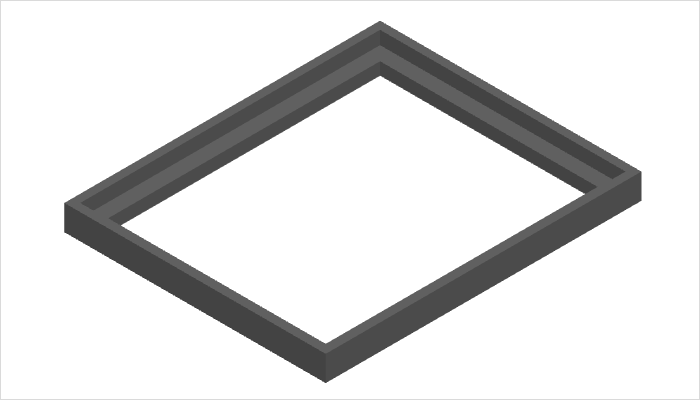
For extrusion paths with rounded corners please note the following: The element to be extruded must not cross the center of the circle elements. If this is the case, the extrusion will not be possible.