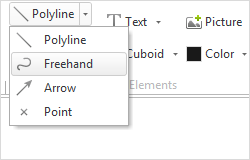Freehand
|
The 2D element Freehand can be found in the Drawing Elements category under the Start tab. This drawing element is used to insert curved lines into the plan. In contrast to the principle of Polylines, Freehand lines are based on splines, a method for the interpolation of lines between nodes. Drawing this element is also different from that of the other 2D drawing elements: |
1.Left click on the desired starting point for the freehand line.
2.Hold down the mouse button and draw the line.
3.As soon as you let go of the mouse button, the drawing process will end.

Editing Freehand Lines
The individual nodes of a Freehand line will be visible once you’ve selected which line you would like to edit. With these, you can move individual points to shape the line. By using the interactors at each end of the Freehand line, you can adjust the curvature of the line without changing its length.
Freehand lines can also be simplified or closed: The operation Simplify deletes excess nodes from the curved line. This smooths out the line. With the function Close, you can create a closed element from your Freehand line: Here, the endpoints of the line will be connected to each other. You can find both Simplify and Close options in the context menu once you’ve selected a Freehand line.
The following tables shows the additional features of a Freehand line that can be adjusted:
Freehand Line Properties |
Edited by means of |
Position (Move) |
Object Interactor |
Insert Point |
Interactors on the object |
Delete Point |
Interactors on the object |
Curve Line |
Interactors on the object |
Color |
Properties Editor |
Line Type |
Properties Editor |
Line Width |
Properties Editor |
Line Type Factor |
Properties Editor |
Name |
Properties Editor |
Link |
Properties Editor |