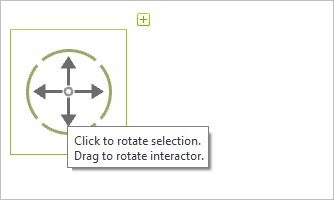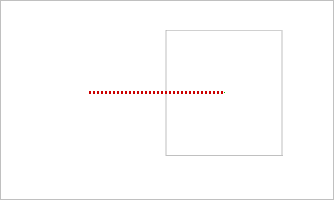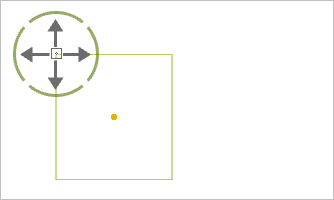Object Interactor
In order to move things with the object interactor, it has to be activated. Whether the interactor is active is visible by the icon ![]() in the status bar
in the status bar
When you have selected an element in the design, the interactor will be displayed. The blue arrows or the small blue circle at the center can be used to move the object.
Interactor in Default Position
The default position of the interactor will always be related to the (currently visible) center of an object. This is how you move an object in this case:
|
1.Select the object. 2.By clicking on one of the blue arrows or on the central small blue circle you trigger the movement (important: click and release). Which of the arrows you use will decide the direction of movement. If you use the central circle, you can move the object freely. |
|
3.Now move your object to the point where you want it. There will always be a display of the distance moved shown in the lower-right corner of the viewport. This distance relates to the start point and can always be changed by entering figures on the keyboard. 4.A mouse click or confirmation with the Enter key will fix the object. |
Moving the Object Interactor
The object interactor will initially be displayed at the center of an object which has been selected. To enable you to move an object from a point other than the center, you can move the interactor itself. The small central circle is the means to this.
|
1.Click the circle in the middle of the interactor. Important: hold down the mouse button. 2.Push the interactor to wherever you want it. 3.A further click will fix the interactor. |
|
4.Now, you can move the object using the interactor at its new position. 5.A mouse click or confirmation with the Enter key will fix where the object has been moved to. |