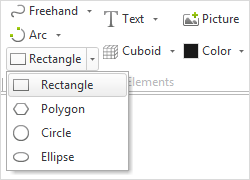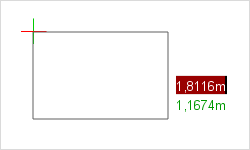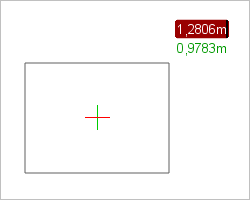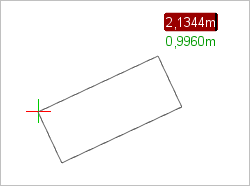Rectangle
|
Within the Drawing Elements category under the Start tab, you can find the 2D element Rectangle. The Rectangle can be inserted as follows: |
|
1.Left click to set the first corner of the Rectangle. 2.Drag the Rectangle to the desired size and click the diagonally opposite corner to place it. 3.Alternatively, you can set the width and height using your keyboard. Press Enter to confirm the values. |
Alternative ways to draw a rectangle
|
From center to corner Select Rectangle from the Drawing Elements category under the Start tab. Right click to activate the context menu and choose the option Center Corner. Alternatively, press Y. |
|
Using second corner Left click to set the first corner of the Rectangle. Open the context menu (by clicking the right mouse button). Select the entry Select second Corner. With a further click in your working area, you place the rectangle’s second corner. Afterwards, define the height of the rectangle with a final click. |
The table below shows the properties of a Rectangle that can be adjusted:
Rectangle Properties |
Edited by means of |
Location (Shift) |
Object Interactor |
Height |
Interactors on the object |
Width |
Interactors on the object |
Insert point |
Interactors on the object |
Curve line |
Interactors on the object |
Round corners |
Interactors on the object |
Move corners |
Interactors on the object |
Delete line |
Interactors on the object |
Color |
Properties Editor |
Filling |
Properties Editor |
Line Type |
Properties Editor |
Line Width |
Properties Editor |
Line Type Factor |
Properties Editor |
Name |
Properties Editor |
Link |
Properties Editor |