User Articles
Manual articles – or user articles - are articles that have been created by the user. Unlike articles from the manufacturer catalogs, the user determines the properties for a manual article. This concept can be used to create an article out of a custom-designed construction in pCon.planner. You can also create special variations of articles that are not found within your catalogs.
Just like standard articles, manual articles and their properties can be transferred to the pCon.basket. They will also appear in the article list.
Creating a manual article
1.Select a geometry. This could be a self-constructed item from your plan – like a counter designed for a particular room solution – for example.
2.Open the Articles tab.
3.Click on Create User Article in the Edit Articles group.
pCon.planner will now recognize the selected object as a manual article.
Editing a manual article
Double click on a manual article to edit it. Within the Properties editor, there will be fields for each item of text and information that can be applied to the manual article.
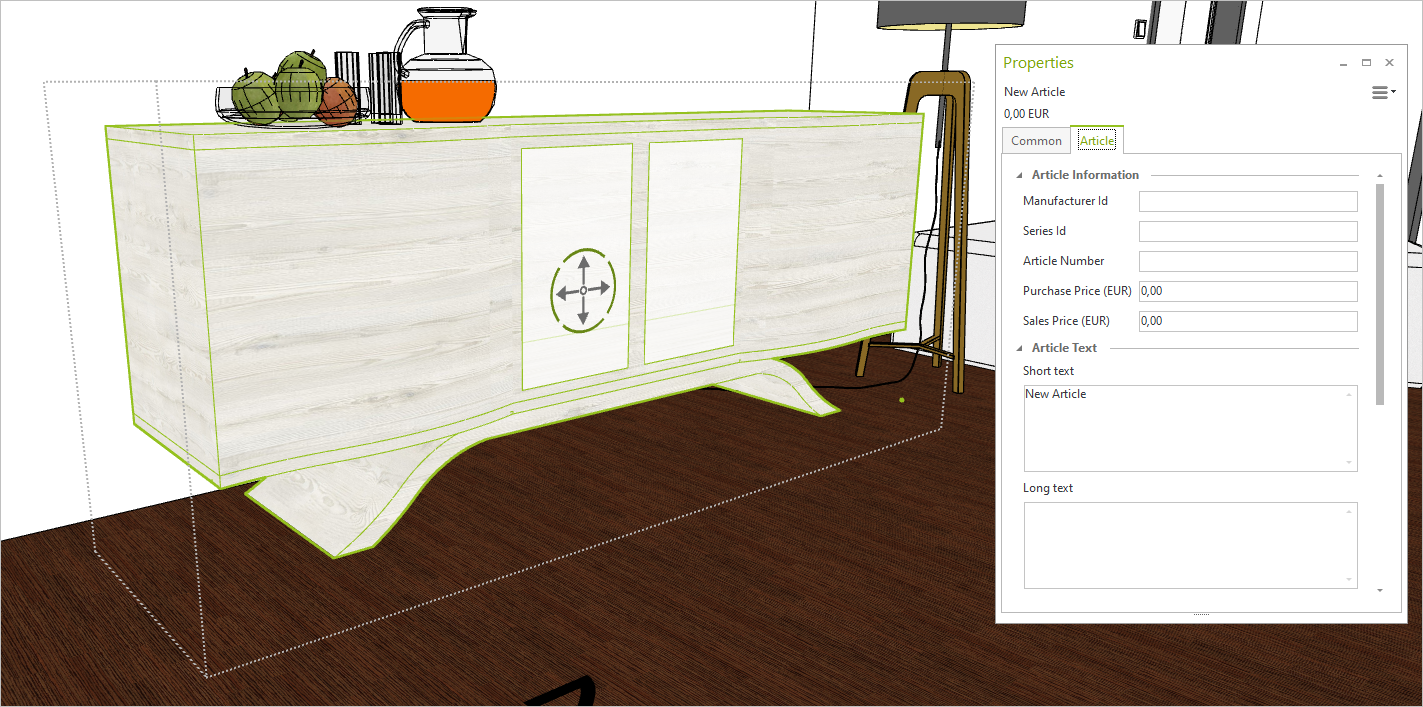
Converting an article into a manual article
Select a standard article and click Create Manual Article to convert it into a manual article.
Such an option is relevant when you want to create a manual article based on a standard article. A case like this may occur when you want to assign the article a material that is not available within the article data. When converting a standard article into a manual one, the information for the article will remain the same. The link to the original OFML article, however, will be lost. You would instead change the information that you want to create as an alternative to the OFML version.
Assign Info
The option Assign Info is used to assign the commercial information of a User Article to a different object.
1.Select the User Article whose information you want to transfer to another object.
2.Press CTRL and add the object to which you want to assign the information to your selection. Possible target objects: 2d and 3d drawing elements or modells without article data.
3.Click Assign Info (Articles tab, Edit Articles group).
The goal object will be converted to a User Article. The new User Article contains the information formerly assigned to the original article. The original User Article will automatically be removed from the drawing.