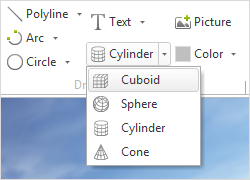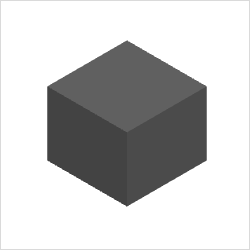Cuboid
|
Within the Drawing Elements category under the Start tab, you can find the 3D element Cuboid. A Cuboid can be inserted as follows: |
|
1.Left click to set the first corner point of the base. 2.Drag the shape diagonally to the desired size and left click again to set the opposite corner point. Alternatively, once you’ve set the starting point, you can enter the width and depth with your keyboard. Press Enter to set the values. 3.Lastly, drag the element to the desired height or enter specific values using your keyboard. Press Enter to set the values. |
A Cuboid can also be drawn using the center point and corner point. To do so, select Cuboid from the Drawing Elements category under the Start tab. Right click to activate the context menu and choose the option Center Corner. Alternatively, press Y.
The following table shows the properties of a Cuboid that can be edited.
Cuboid Properties |
Edited by means of |
Location (Shift) |
Object Interactor |
Size of Base Area |
Interactors on the object |
Height |
Interactors on the object |
Color |
Properties Editor |
Name |
Properties Editor |
Link |
Properties Editor |