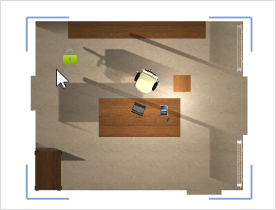Lock and Unlock
Note: On our Youtube channel you will find a video on this topic |
||
|
The "Lock" and "Unlock" functions allow you to protect various elements in your planning from unwanted actions. These include not only pieces of furniture, but also walls, floors and other room components. Even finished areas of your planning can be marked and locked to ensure that they remain unchanged. |
|
|
The Lock function enables you to block access to any object in your design. Locked objects cannot be edited or modified in any way until unlocked. When the design is getting very full of detail, this is a particularly valuable function to help you avoid involuntary moving or rotation. The use of the Lock function is shown in the left-hand image. To make planning easier, the floor was locked in the office scene depicted. The lock icon alongside the cursor enables the user to identify locked objects. |
To lock objects follow these instructions:
1.Mark the object or group of objects you wish to lock. 2.Click on the Lock button in the Objects group, Edit tab. |
To unlock objects or groups of objects, follow a similar procedure using the Unlock button in the Objects group, Edit tab.