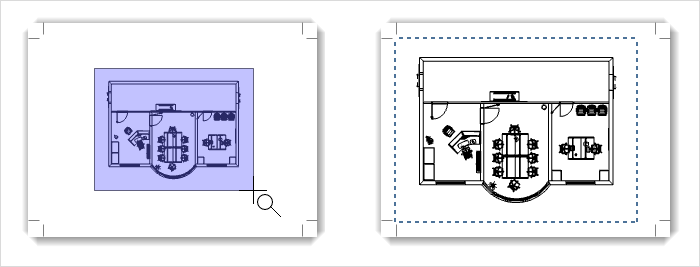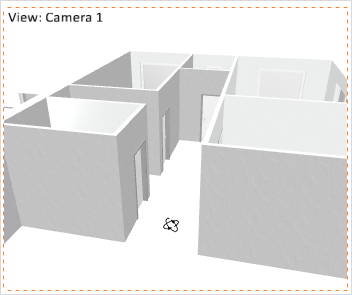Navigating and Zooming Within Viewports
|
The section rendered can be adapted interactively in viewports. With a double-click on the relevant window you activate the interaction mode. The red dotted frame is to let you know you are in interactive mode (see left-hand screenshot). Now move the mouse cursor into the Viewport and you can navigate as in the design area. Outside the active Viewport, mouse interaction will result in moving or in zooming in and out of the Layout area. Afterwards, a blue frame will be shown instead of the red one.
|
An additional way of adapting the display area in the viewport is to use the Fit Camera function of the Tools group in the Layout area.
This function enables you to zoom onto a section of the content in the viewport. First click on the viewport to be customized, then click on the Fit Camera button. Now you can select a rectangular area within the view by clicking the left mouse button on the desired points for the start and end of the area. When the area has been outlined, the zoom will take effect. The viewport itself takes on the proportions of your selection.