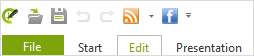Quick Access Toolbar
|
The Quick Access Toolbar is in the upper left-hand corner of the main pCon.planner window. It is the means of quick and easy access to frequently used functions and commands. |
Arrangement of the Quick Access Toolbar
The Quick Access Toolbar will always appear above the Ribbon when pCon.planner has been newly installed. It can also be brought to below the Ribbon by placing the cursor onto the toolbar, clicking the right mouse button and selecting the Show Quick Access Toolbar Below the ribbon item from the context menu. This arrangement can, of course, also be reversed.
Any function or tool can be inserted into the Quick Access Toolbar. To do this, move the cursor onto the item in the Ribbon to which you want quick access, use the right mouse button and select the Add to Quick Access Toolbar or Add Gallery to Quick Access Toolbar item from the context menu.
If you want to take any functions off the Quick Access Toolbar, move the cursor onto the item in the toolbar, click the right mouse button and select the Remove from Quick Access Toolbar item from the context menu.
If you have removed the Undo, Redo or Save commands from the Quick Access Toolbar, it is possible to return them by selecting the menu item Reset Quick Access Bar from the context menu.
Hiding Commands
Commands within the Quick Access Toolbar can be shown or hidden at any time. Use the context menu, which can be opened by clicking on the downward pointing arrow on the right side of the Quick Access Toolbar. Within this context menu you will find all functions added to the Quick Access Toolbar. Displayed functions are marked by a check mark.