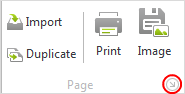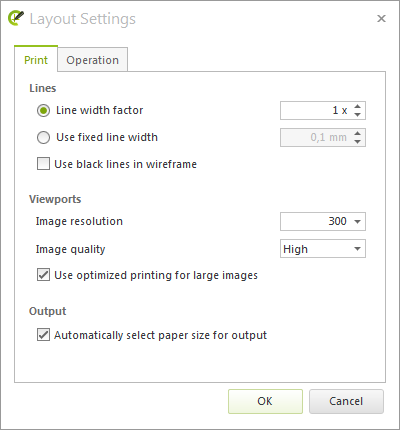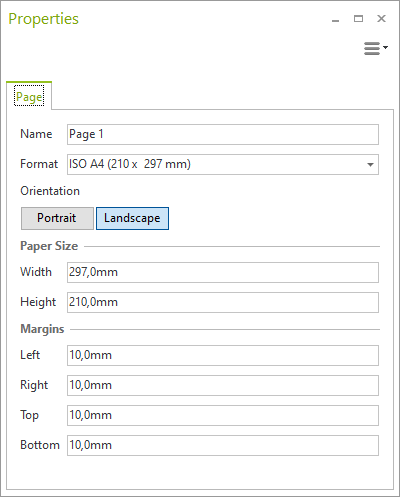Setting Up a Page
When you switch to the Layout area, there will be one Layout page set up already. You can open more pages. The option for doing this is found on the tab at the lower edge of the Layout area. If more than one Layout page has been set up, you can switch between the tabs. To delete a page, simply use the Close tab option.
|
Click on the area marked red creates new Layout page Click on the green cross deletes current Layout page |
The Page group on the Layout tab includes functions that will import layouts and templates and duplicate the current page.
|
|
Import other layouts (DWG) and templates (DWT) |
|
Duplicate current page |
|
The Properties Editor, activated via the F12 key or by clicking the Properties button (Toolbar), is where the features of a page are set: •Name •Media Type •Orientation •Paper Width and Height •Margins (Left, Right, Top and Bottom) |