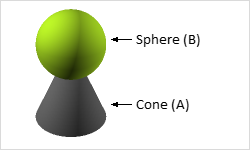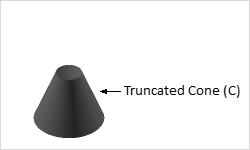Subtract
The Subtract tool on the Edit tab, in the Construction group, is used to deduct an object from another object.
Using the Subtract Function
This is how to subtract one object from another:
|
1.Select the element from which you wish to deduct another body or, as appropriate, another plane (A). 2.Click on the Subtract command on the Edit tab. 3.Select the element to be subtracted from the first one (B). The result will be that the section of the second object which overlaps with the surface or volume of the first object will be deducted from the first object (C). For the command to work, you must make sure that the objects (whether 2D or 3D drawing elements) do have shared intersections or penetrate each other. |
|
After starting the command, the following additional options are available in the context menu:
1.Finish After Operation: Remove the checkmark to repeat this operation multiple times. End with ESC.
2.Keep Second Object: Keep the second object of the operation in the planning.
3.Keep Cutpout: Retains the result of the subtraction as well as the intersection of both objects. The excess of the second object is deleted.
Note: Keep Second Object and Keep Cutout can be activated in parallel (open context menu twice to set checkmark for both commands). This way you will produce three objects:
•The first object less the intersection
•The intersection
•The complete second object