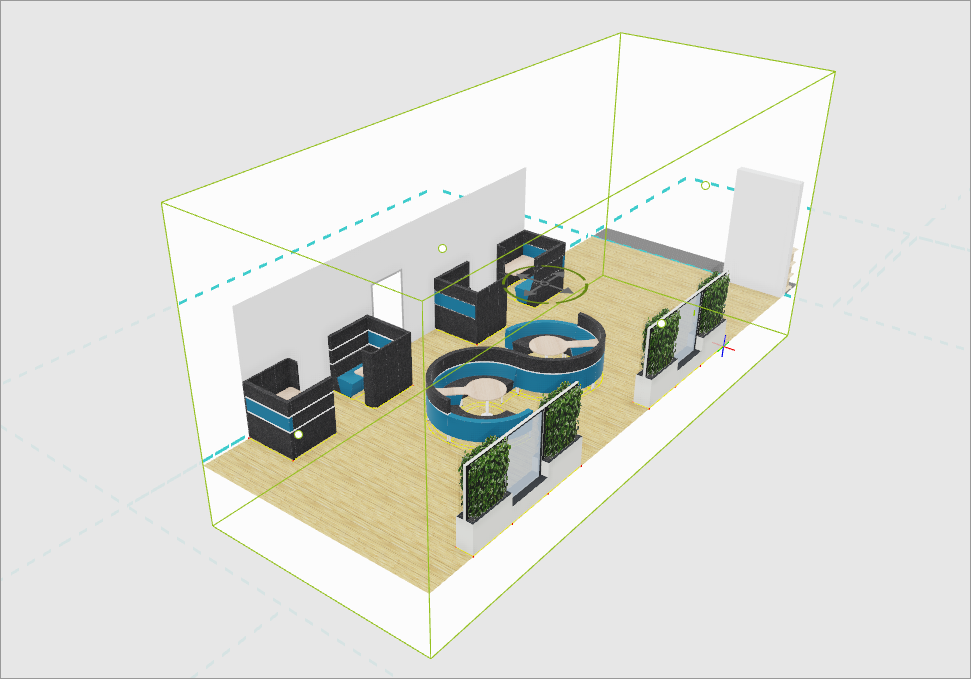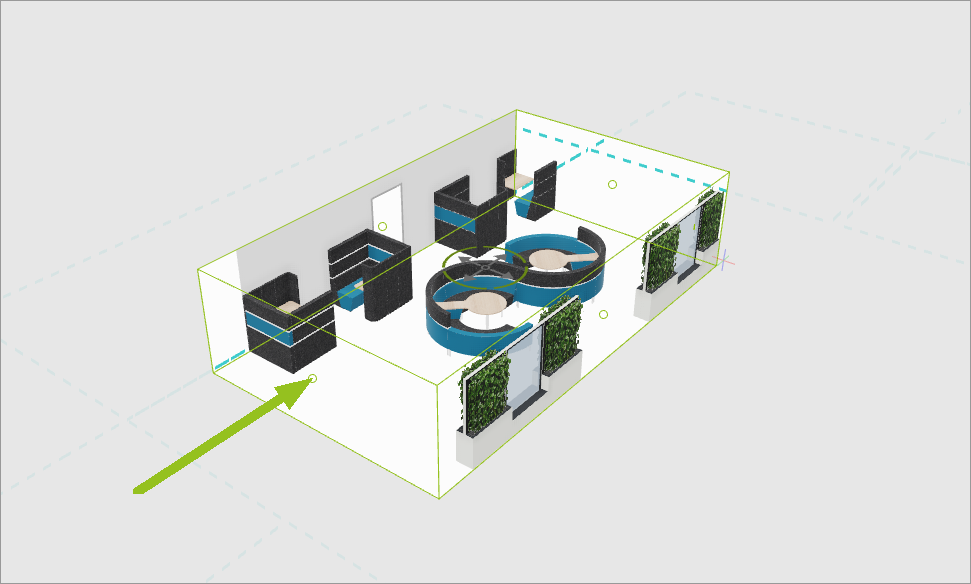Clipping Mode Volume
The Volume limits visible area from six sides; here, all object parts that lie outside the volume are cut off.
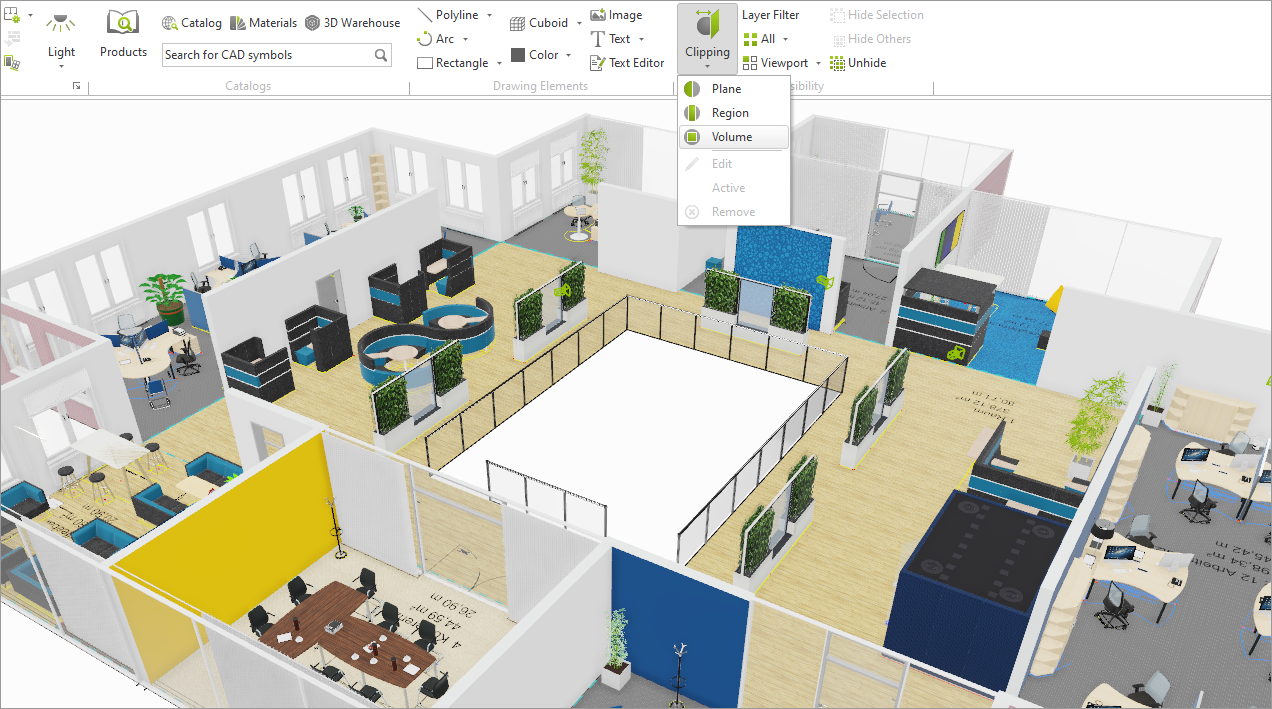
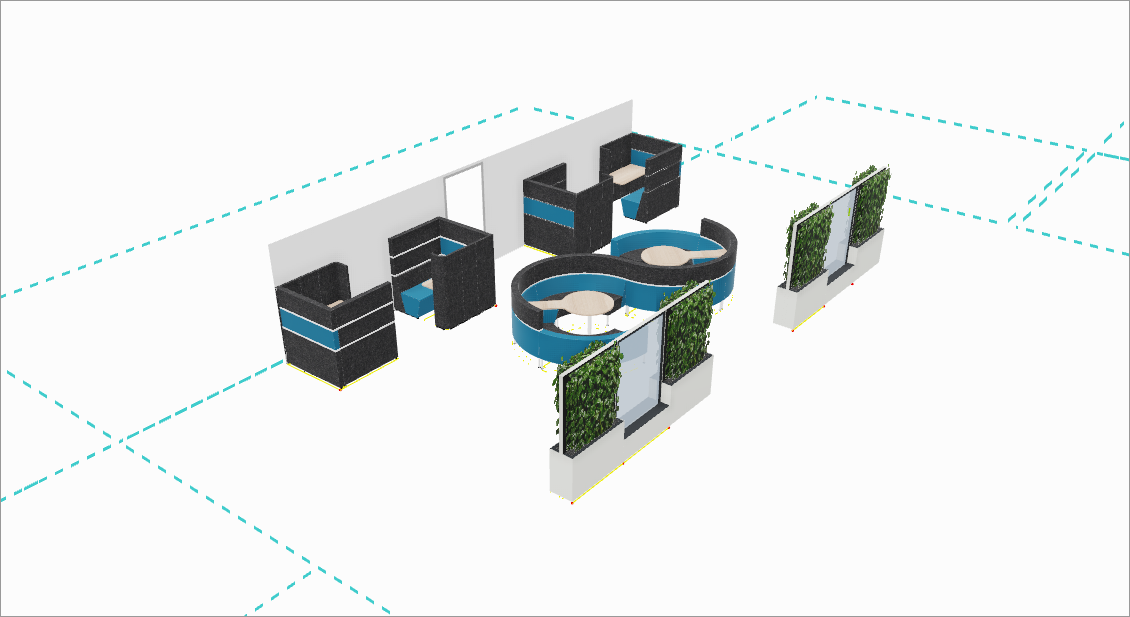
This is how to create a Volume:
1.Select viewport for the Clipping by a simple click in the desired viewport.
2.Start tab, Clipping menu: Click on Volume. The clipping Volume becomes visible as a green cuboid in all available viewports.
3.Adjust Volume: Use Object Interactor or the other interactors to move or rotate, enlarge or decrease the volume or change its proportions. The part of the drawing that will become invisible will be shown in gray in the active viewport.
4.Confirm by Enter or with a single click in the viewport. The Clipping Volume is now active.