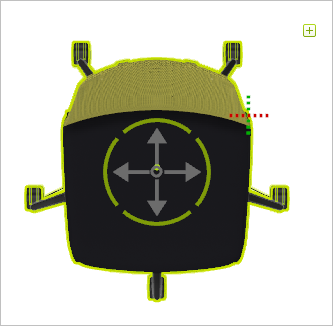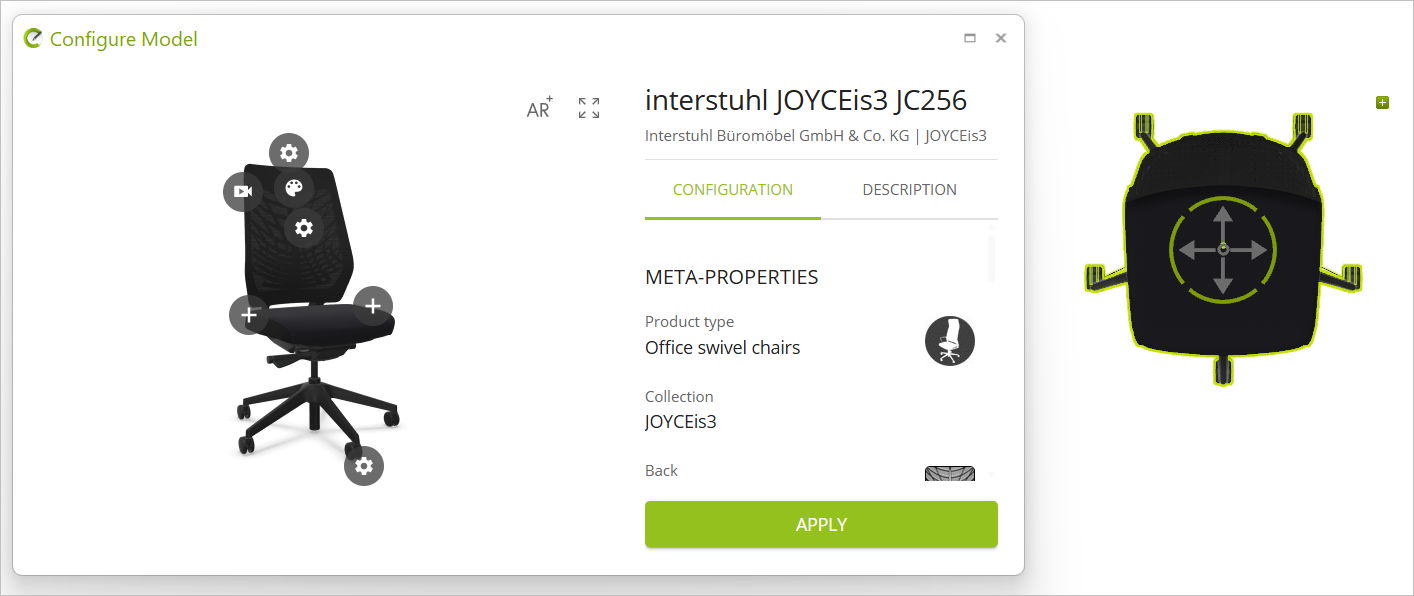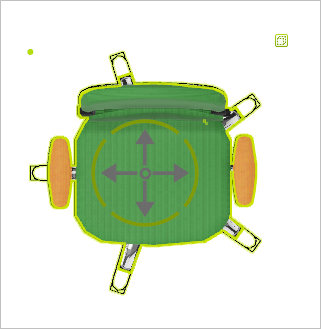Working with Models
Insert Model
Models are inserted to your drawing directly from pCon.catalog. Click the pCon.catalog logo (![]() ) on the Start or the Toolbar.
) on the Start or the Toolbar.
Browse pCon.catalog, Models section for your desired manufacturer and model. Click the download icon (![]() ) and add the model to your drawing.
) and add the model to your drawing.
Alternatively, Models can be imported in PEC, PBOX or DWG file format.
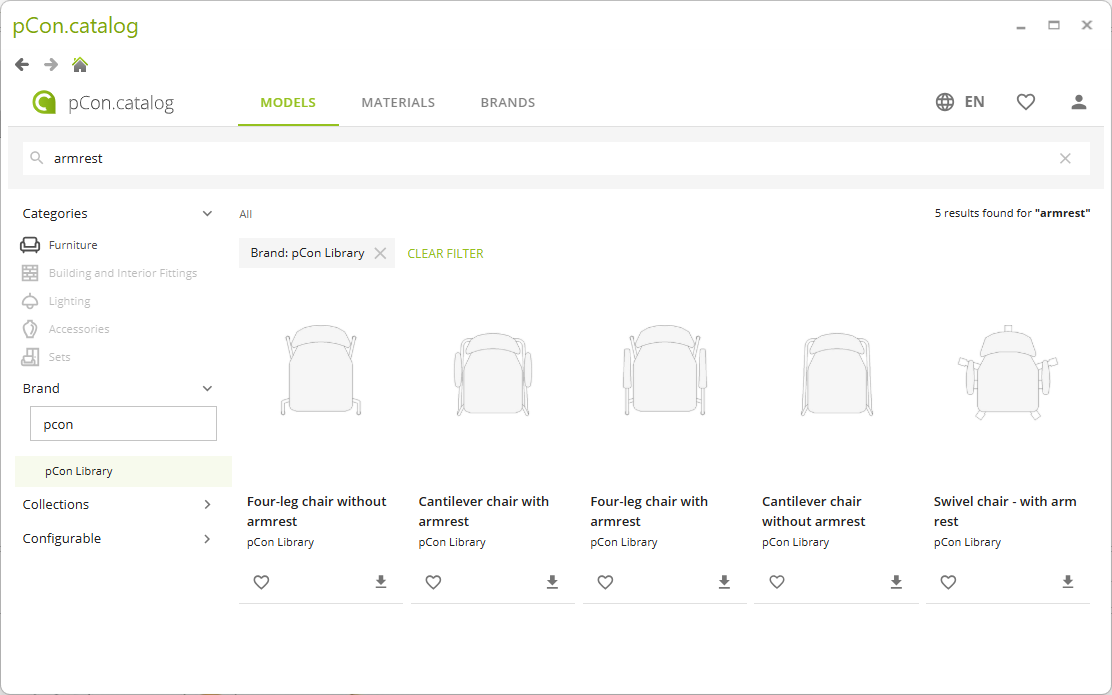
Configure Models
|
Depending on the data available in pCon.catalog, a model can be configurable. Models that are configurable are marked with the edit icon ( See image on the left. Clicking the icon opens the Configure Model window in pCon.catalog. This is where you configure your model as needed. Clicking on Apply transfers your changes to the model in your drawing. |
|
|
|
When selected, models that cannot be configured are displayed as shown in the image on the left. |