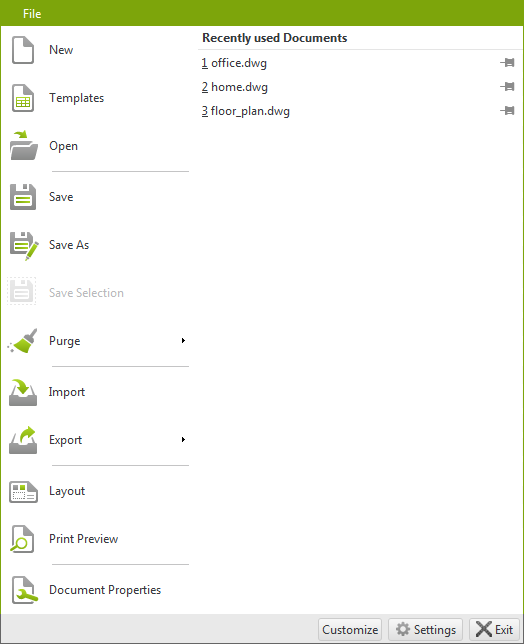Application Menu
Clicking on File will open the Application Menu. The entries in this menu are explained in the table which follows the screenshot below.
Entry |
Description |
New |
Creation of a new drawing (as a DWG file). |
Templates |
Here the new drawing will be based on a template. Templates are drawings which already contain certain settings and objects, such as dimension styles or floor plans in form of horizontal projections. They can be used as the basis of new projects. |
Open |
A great variety of file formats can be opened in pCon.planner. Find out more by clicking here. |
Save/Save as |
This is for saving the current drawing or saving it under a new name. The information on the possible storage formats in pCon.planner can be found here. |
A selection made within the drawing (such as a group of objects) can be saved separately. |
|
Any items not required (whether layers, blocks, line styles, dimensioning or text styles) will be removed from the drawing to save memory. The removal will at times be a huge saving. If an existing DWG is opened in Recover mode, a recovery routine is performed while the file is loading. |
|
Import |
This enables data in different formats to be imported into the current drawing. More infos can be found here. |
Export |
Any format which can be saved in pCon.planner can also be exported. Find out which by clicking here. |
Layout |
This opens the Layout area. This tool makes it possible to create many different pages for printout (layouts) for one design and to print views to scale. |
Print Preview |
Print Preview opens an own Layout tab with the preview. |
Document Properties |
Here the particular settings in the document are to be found, such as those for Calculation, Customer or Insert unit of the drawing. There is more information on Document Properties here. |
Settings |
The (program) Settings contain the global settings for pCon.planner. Here are the details. |
Exit |
This closes pCon.planner. |
The right-hand area in the Application menu shows recent documents. The pins visible on the right of the file name enable the documents to be fixed in the list so that they are not overwritten by any other documents opened by the software in the course of time.