Editing Images
You can edit images using the dynamic Image tab or the Image Editor. Both options are available in the planning area and for layout pages.
Start the Image tab by clicking on any image in the planning or layout area.
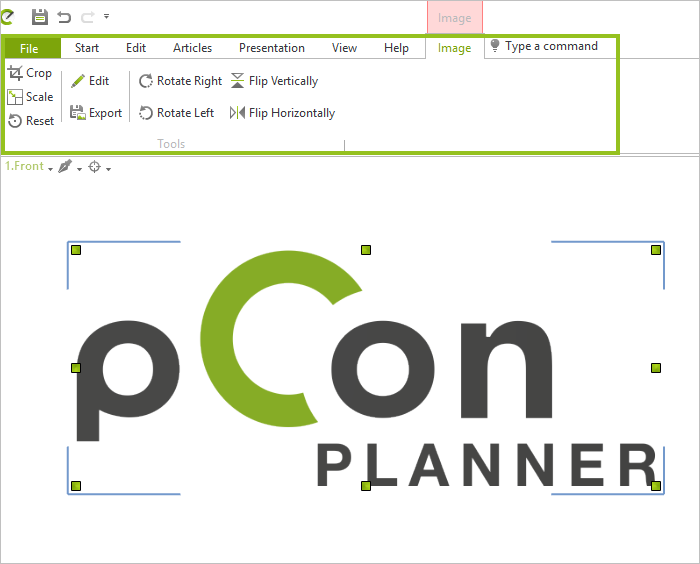
The tab offers the following features:
Icon |
Feature |
|
Show interactors to crop the image |
|
Show interactors for scaling the image |
|
Reset cropped or scaled image to original size and detail |
|
Open Image Editor |
|
Export image |
|
Rotate image 90 to the right |
|
Rotate image 90° to the left |
|
Mirror image vertically |
|
Mirror image horizontally |
To open the Image Editor, use the pencil icon on the dynamic Image tab. Alternatively, open the context menu for the selected image and click Edit Image.
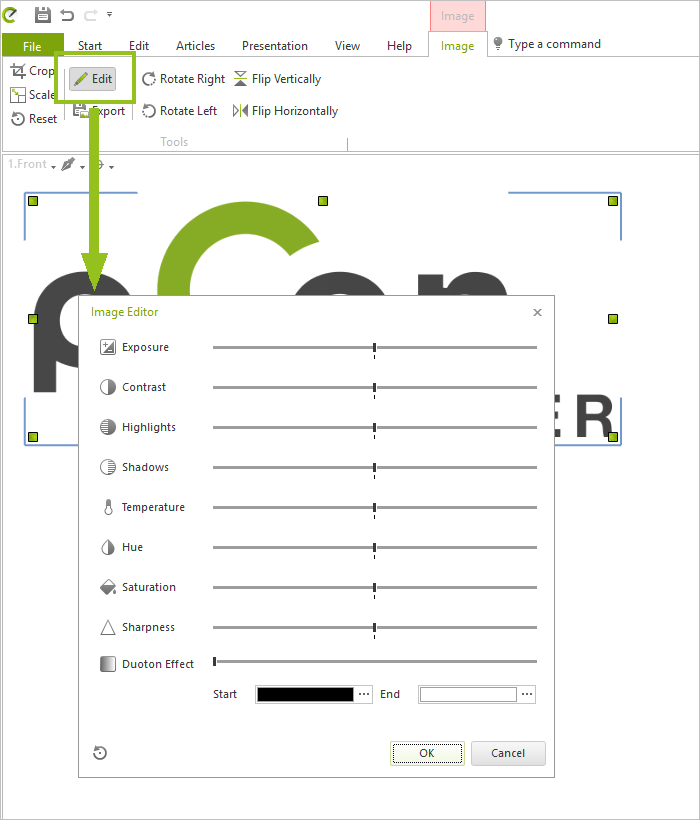
The image editor provides various tools for image processing:
Icon |
Feature |
Icon |
Feature |
|
Exposure |
|
Hue |
|
Contrast |
|
Saturation |
|
Highlights |
|
Sharpness |
|
Shadows |
|
Duoton Effect |
|
Temperature |
|
Reset changes |