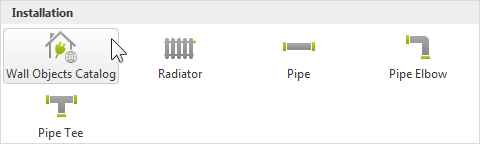Insert Wall Objects
EasternGraphics provides a catalog containing ready-made wall objects. Among them there are, for instance, switches, electrical outlets for plugs or door openers. These wall objects can be added straight from the catalog and will be directly linked to the Wall or Pitched Roof.
|
The catalog is to be found in the Room Elements group on the Start tab. Open the Room Elements menu and click the Wall Objects Catalog item under Installation. |
Using the Wall Objects Catalog
This is how to make use of an element from the Wall Objects Catalog.
1.First draw the Wall, the room or the Pitched Roof onto which you wish to attach a wall object.
2.Open the Room Elements menu in the Room Elements group on the Start tab.
3.Click on the Wall Objects Catalog item under Installation. The catalog will open in the pCon.catalog window.
4.Select the wall object which you want to insert into your design.
5.The object will now be attached to the cursor and can be inserted into the design by placing it directly onto the Wall or Pitched Roof.
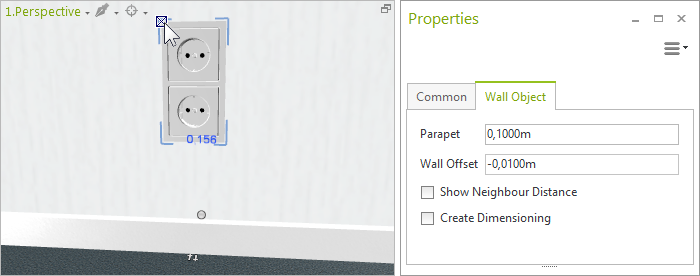
Go here to learn how to position the Wall Object and modify its properties.
There is more information on inserting 3D objects in the Catalog section.