Modifying Article Properties (pCon.planner Pro)
After an article has been opened, its properties can be changed in the Properties Editor. Depending on the type of article, the values can be entered (for height or width, for instance) or can be selected from a list of prescribed values. Additional features can be found in the hamburger menu of the Properties Editor.
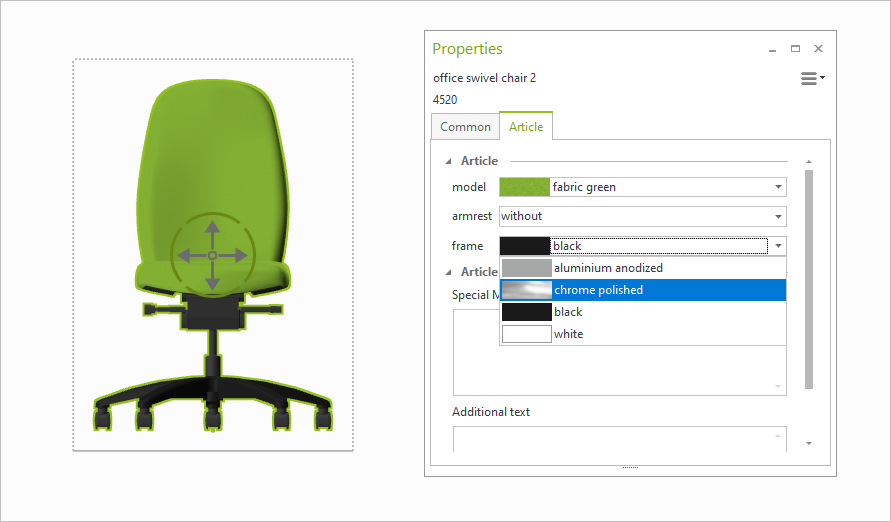
In the case of materials there is not only the option of selecting them from the list but also showing them separately in the Properties Editor.
Clicking the material preview image (see highlight in the left image below) opens the material page. With a click on the desired material, it is assigned to your selected article.
Depending on the data provided by the respective manufacturer, high resolution material preview images are available in addition. The high resolution material preview is displayed in the upper area of the material page. The material selected can be viewed in great detail here.
If you want to close the materials view without making a selection, click on the arrow pointing to the left at the top of the material view. Alternatively, press ESC or the space bar.
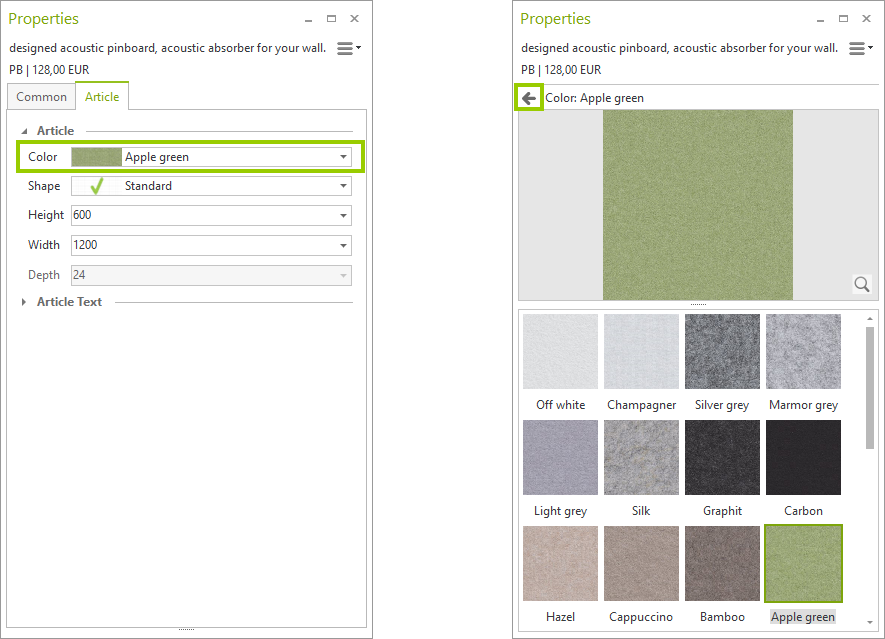
Manufacturer data depicted: SPÄH designed acoustic
The Product Information button on the Articles tab, Tools group, allows you to display various items of information about the active article. Depending on the manufacturer, there can be a wide variety of detail, such as manufacturer’s name, name of article, pricing information and many more. See the next chapter for more information on the Product Information Window.