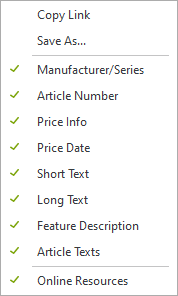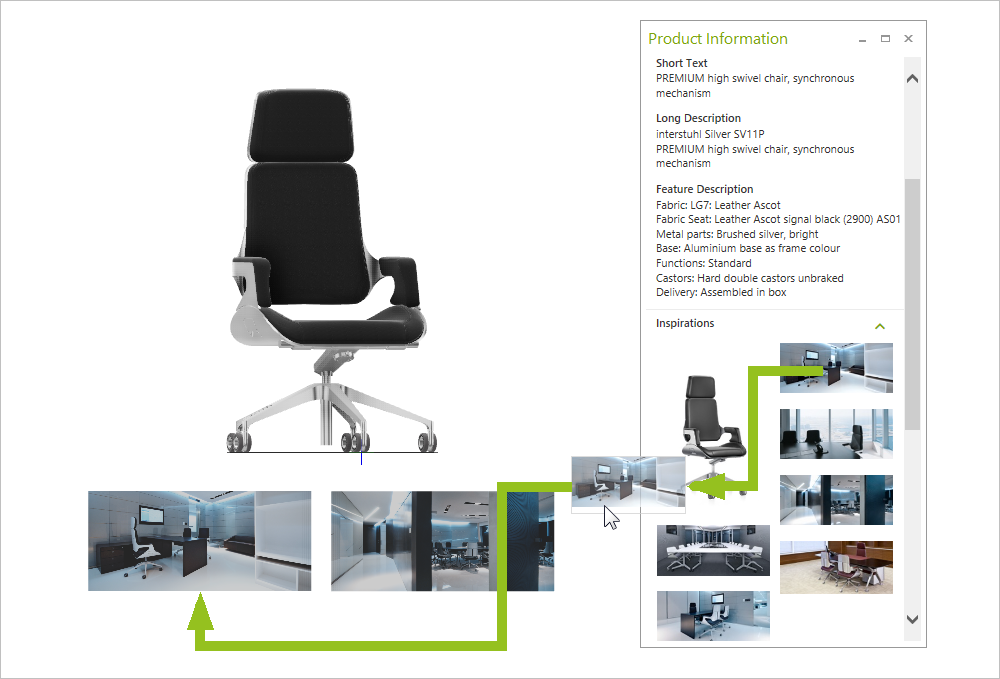Product Information
The Product Information dialog can be found on the Toolbar and on the Articles tab, Tools group. Click ![]() .
.
As soon as you select an article with commercial information, the window contains the information on the current configuration stored by the manufacturer. This can be article texts, assembly instructions, product data sheets, contact and delivery information as well as many other data. Information on models from pCon.catalog are also displayed in the Product Information window.
You are a manufacturer and want to provide your product information in the pCon.planner? Please send us an email to pi-support@easterngraphics.com or contact your EasternGraphics partner. |
|---|
The Product Information window will always display information on the latest selected product. This means that the information on this product will stay visible during your further planning steps. This allows you to access the texts and data for the last opened article.
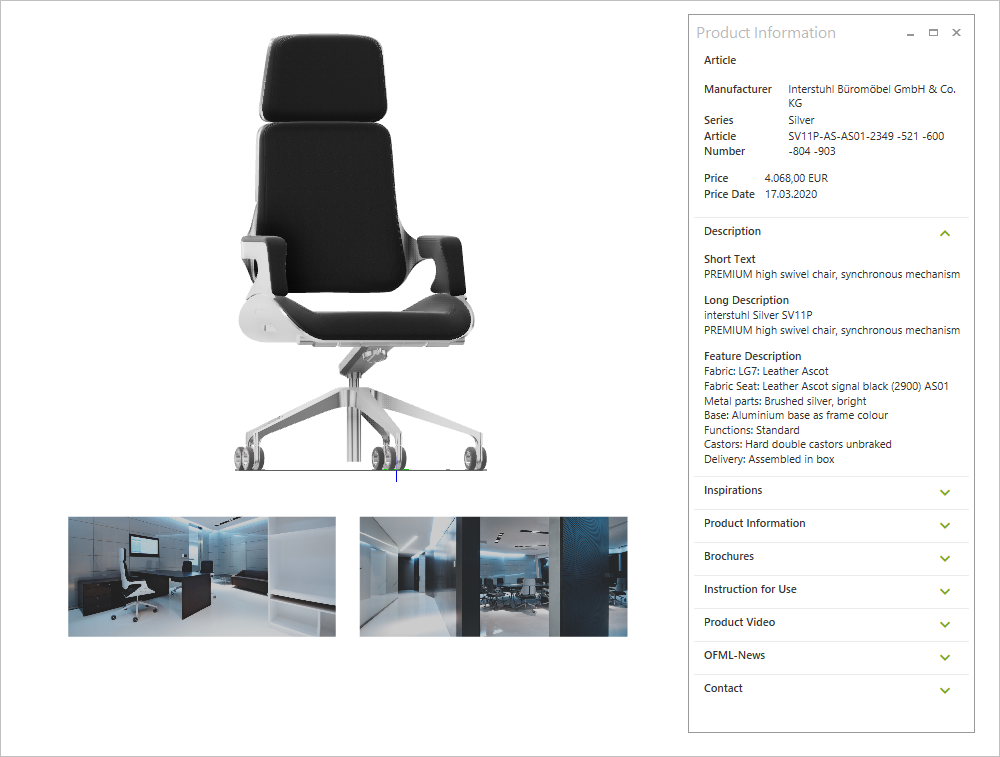
Manufacturer: Interstuhl Büromöbel GmbH & Co. KG
For users of pCon.planner PRO: Some additional pieces of information are available after login in with pCon.login. Click the ![]() icon at the upper right corner of pCon.planner to use your pCon.login user data.
icon at the upper right corner of pCon.planner to use your pCon.login user data.
Settings via the context menu
The product information can contain both the article information stored in the OFML data and additional content from online resources. You select the information to be displayed via the context menu. To open the context menu, click the right mouse button in the area of the Production Information window.
|
The green check mark in front of each entry indicates that the respective information from the product data for the currently selected item should be displayed in the Product Information dialog. Via Online Resources you can determine whether additional content for an article should also be displayed in the Product Information dialog. This content is retrieved online. They are available if they were provided by the respective manufacturer. The Copy entry allows you to copy marked texts from the information. For files and images in the product information, the following entries are available in the context menu: •Save contents externally: Select Save As... •Copy link to contents: Select Copy Link
|
Adding Product Information to Layout Pages or Plans
Pieces of Product Information can easily be positioned on your Layout pages or directly in your planning:
•Simple texts can be marked with the mouse and dragged and dropped into your planning.
•Images stored in the Product Information window hang on your cursor after double-clicking them and can be positioned as desired.
•Assembly instructions, brochures and other PDF files can be opened with a simple mouse click to preview them in the PDF Import window of the pCon.planner. From there import them as usual.
|