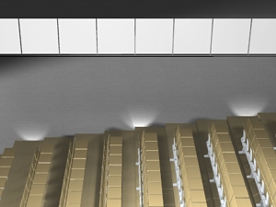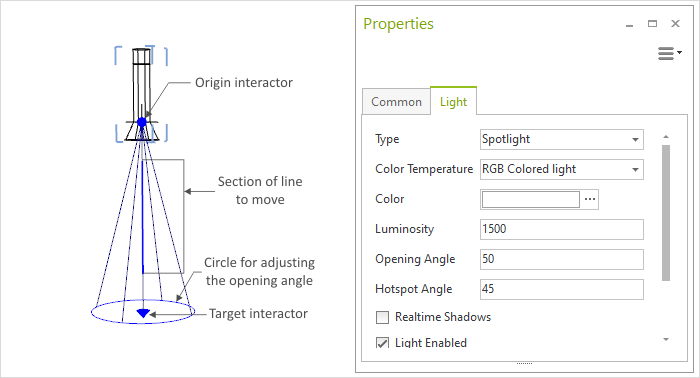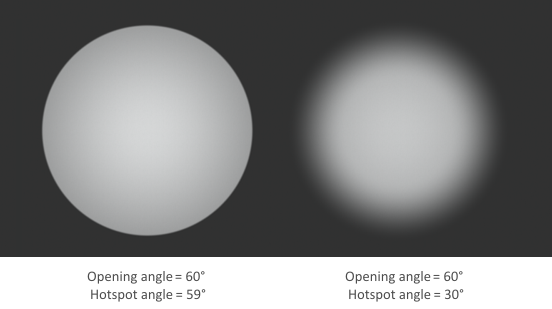Spot Light
The spot light is a light source which creates a cone of light similar to that of a flashlight. It can be used in many ways, as demonstrated in the following images.
|
|
Creation
The following is how to insert a spot light:
1.It is best to switch to the appropriate 2D projection, depending on the desired direction of the cone. 2.Go to the Lighting menu in the Room group, Start tab, and select Spot Light. 3.Use one click to set the origin for the light source. 4.Moving the mouse or entering figures on the keyboard enables you to determine the orientation and size of the graphic representation of the spot light. 5.Clicking again or confirming with the Enter key ends the creation stage. |
Properties
There are a number of properties which can be edited for a spot light. The image below shows a spot light selected in the Perspective projection together with its properties which are listed in the Properties dialog.
Properties |
Description |
Can be changed by means of |
Type |
A Spotlight can either be transformed to a Point light, a Directional light or an Area light |
|
Color Temperature |
The Color Temperature defines whether a light source emits a warm or a cold light. It is specified in Kelvin (K). Lower K values make the light appear warm, higher values make the light appear cold.
|
Properties Editor |
Color |
Setting the color of the light |
Properties Editor |
Luminosity |
The figure is given in candelas (cd). 1 cd is approximately the intensity of the light from one candle. The intensity of a spot light diminishes exponentially in relation to the distance from the origin. |
Properties Editor |
Opening angle |
The opening angle sets the angle of the cone of light. It determines the maximum circle on which the light will fall (see image below). |
Properties Editor, circle (see image) |
Hotspot angle |
Within the opening angle it is possible to set another cone of light using the hotspot angle. The effect of different hotspot angles is shown in the image below. |
Properties Editor |
Realtime Shadows |
Enabling or disabling the calculation of shadows for realtime rendering |
Properties Editor |
Light enabled |
This switches the light source on and off |
Properties Editor |
Size |
This is relevant for photorealistic rendering. The larger the source of light, the softer the shadow in the image rendered. |
Properties Editor |
Shadows |
This is whether shadows should be calculated during the rendering process or not |
Properties Editor |
Name |
It is possible to give a name to any of the light sources |
Properties Editor |
Target |
The target interactor will set the direction of the spot light. |
Interactor (see image) |
Origin |
The origin interactor allows the position of the origin to be changed |
Interactor (see image) |
Position |
The spot light can be moved |
Section of line (see image) |