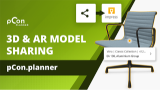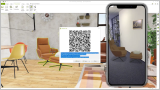Augmented Reality (AR)
In the Presentation tab (Share group), upload content for viewing in AR (short for augmented reality) with a click. AR files are suitable for Android and iOS devices. Then, transfer the export files to your smartphone. AR files can also be sent or linked in a presentation.
Note: Your mobile device must be AR capable and on Android you may need to install an AR viewer app.
•Overview of AR-enabled Android devices: https://developers.google.com/ar/discover/supported-devices
•Overview of AR-enabled iOS devices: https://www.apple.com/de/augmented-reality/ (scroll to end of the page)
Note: On our Youtube channel you will find videos on this topic |
||
|
In pCon.planner 8.12, sharing your designs with impress has become even easier and more powerful. With just a few clicks, you can share individual products, entire room layouts, or custom objects – either as 3D models in the browser or in Augmented Reality (AR) on a smartphone. In this tutorial, we'll show you step-by-step how to create a share link, how to display product information, and how impress can support your daily design and customer communication processes. |
|
|
You can immediately understand and interact with products when they appear life-size in your own environment. Engage your customers by exporting models directly from pCon.planner into AR and make them playful to experience! |
|
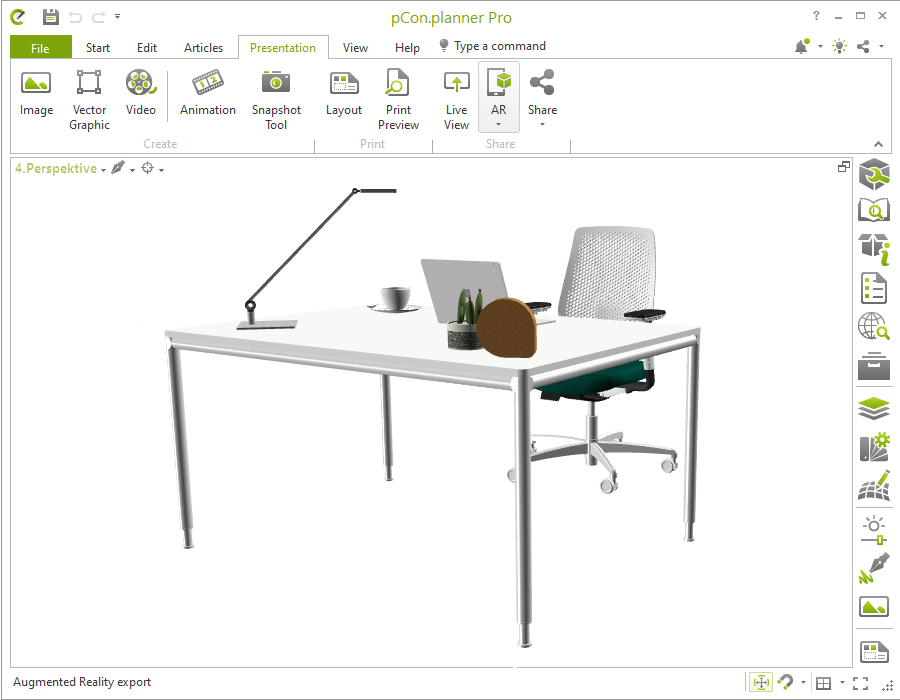 |
 |
Planning in pCon.planner |
Export file opened in AR |
AR files are shared via impress. To upload the files, you need a connection to a cloud storage. For more information on this, see chapter Sharing.
View Shared Content in AR
Scan the AR code provided with your AR-enabled mobile device or open the link with your device. The model is initially displayed in the browser. Click the AR symbol in the product view to display your article freely in the real environment.
Note: Please bear in mind that the purpose of the AR export is to present single objects. Exporting complete drawings will result in very large file sizes and performance issues. |
|---|