Circular Dimensioning
You can find several variations for the circle and radius dimensions in the Edit tab, Dimension drop-down menu.
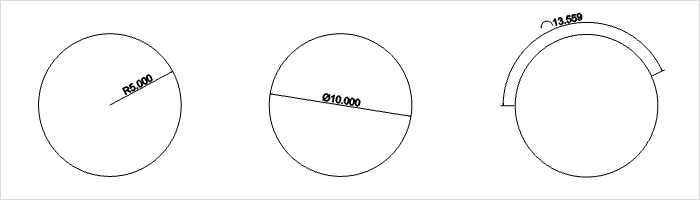
1.Switch to the Edit tab.
2.Select Radial Dimension in the Dimension drop-down menu. pCon.planner will then mark the center of each circle within your plan.
3.Click on the line of the desired circle.
4.pCon.planner will set the dimension between the selected position on the circle and its respective center.
Alternative: Dimensioning with an auxiliary circle
If you would like to measure a radius without a center point – 3-dimensional object edges, for example, for which pCon.planner does not automatically determine the center point – proceed as follows:
1.Switch to the Edit tab.
2.Select Radial Dimension in the Dimension drop-down menu.
3.Right click to open the context menu.
4.Enable Create by Circle from the context menu.
5.Click three points on the line of the desired circle.
6.pCon.planner will use these three points to determine the center of the circle and insert the measurement. The arrow head will be set at the first-selected point.
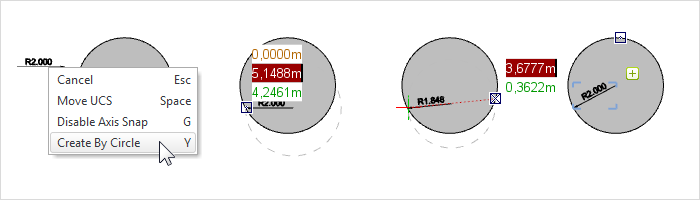
1.Switch to the Edit tab.
2.Select Diametric Dimension from the Dimension drop-down menu. pCon.planner will then mark the center of each circle within your plan.
3.Click on the line of the desired circle.
4.pCon.planner will then automatically set the measurement at the desired position.
Alternative: Dimensioning with an auxiliary circle
If you would like to measure a radius without a center point – with cylinders, for example, for which pCon.planner does not automatically determine the center point – proceed as follows:
1.Switch to the Edit tab.
2.Select Diametric Dimension from the Dimension drop-down menu.
3.Right click to open the context menu.
4.Enable Create by Circle from the context menu.
5.Click three points on the line of the desired circle.
6.pCon.planner will use these three points to determine the center of the circle and insert the measurement.
Dimensioning circular arc length
1.Switch to the Edit tab.
2.Select Arc Length Dimension from the Dimension drop-down menu. pCon.planner will then mark the center of each circle within your plan.
3.Click on the line of the desired circle.
4.pCon.planner will automatically set the dimension in the correct position.