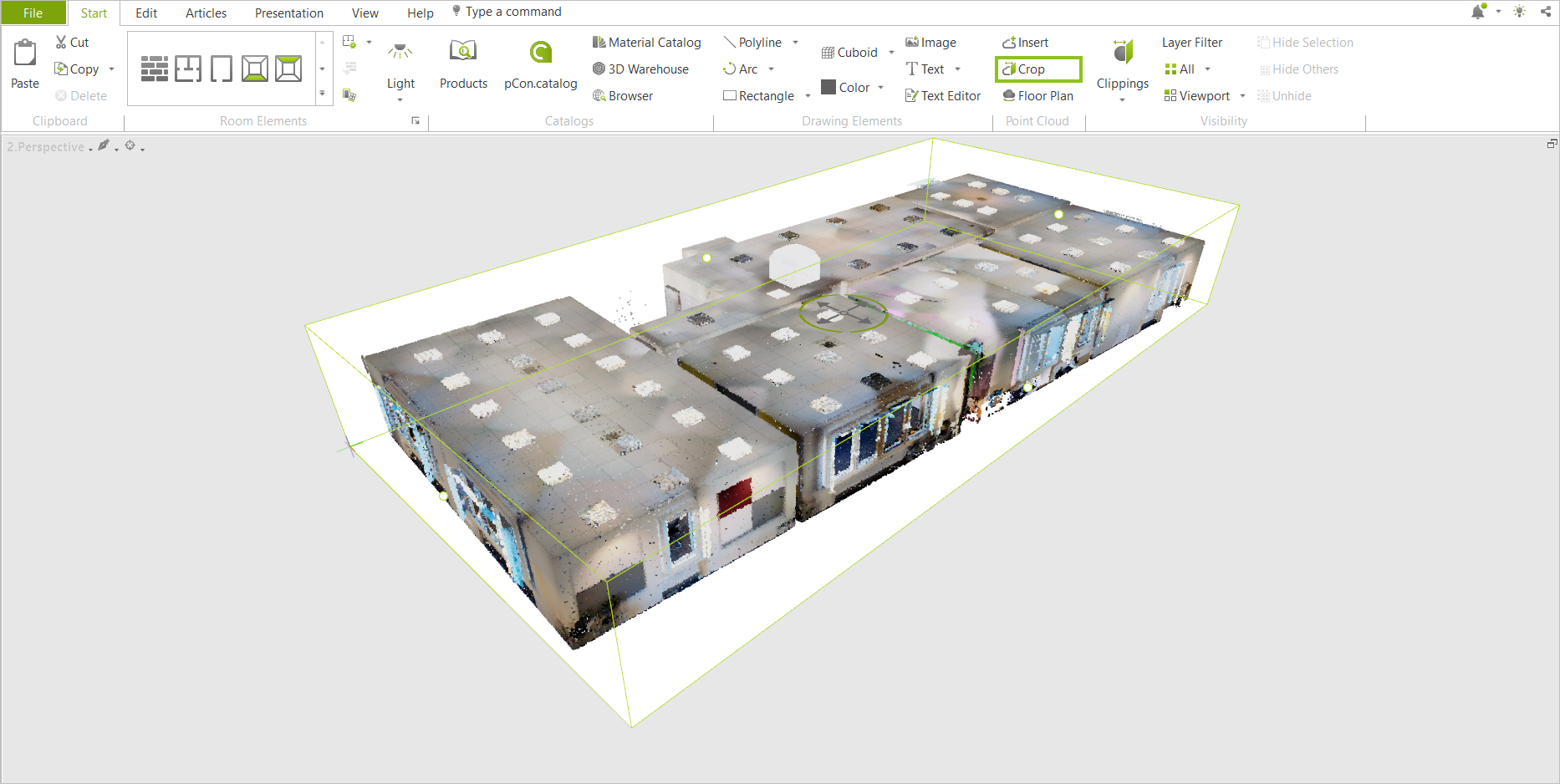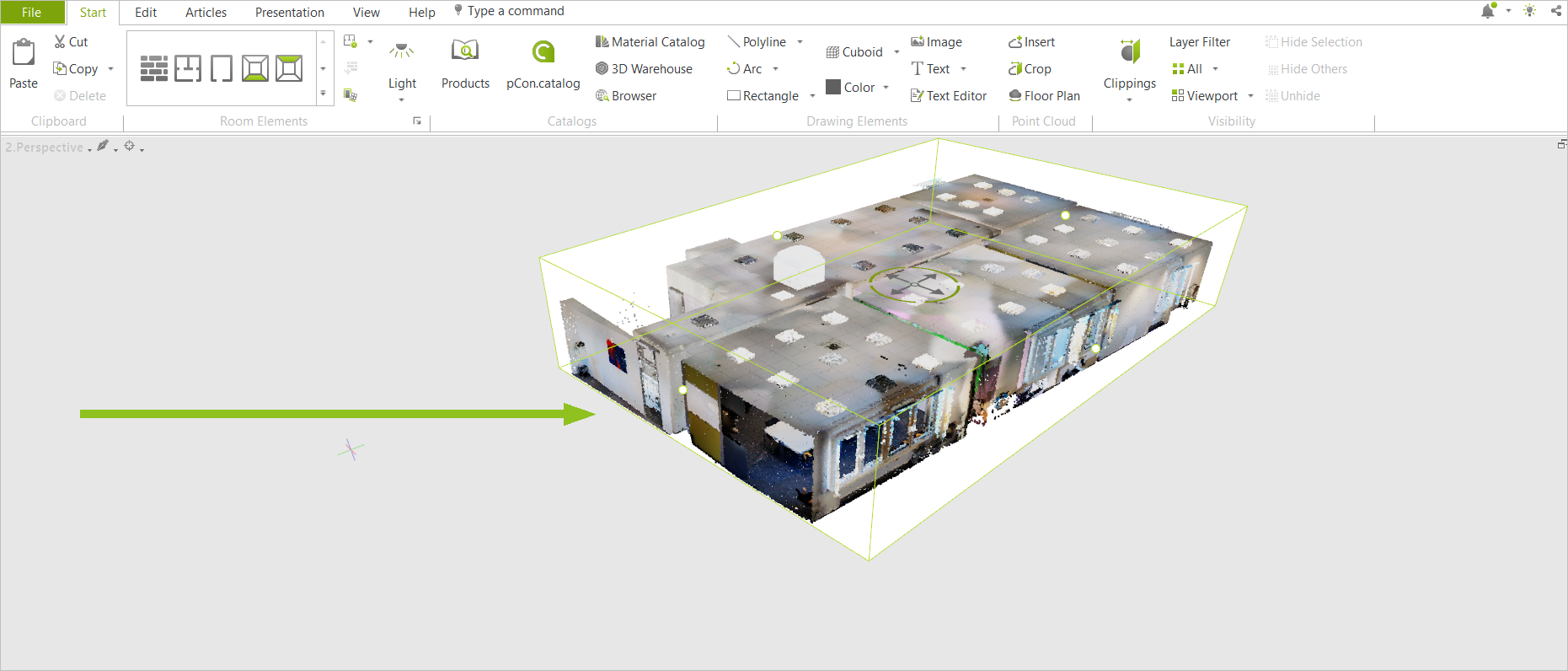Crop Point Cloud
The Crop option in the Point Cloud group, Start tab is used to crop a point cloud. The principle is similar to creating Clippings in Volume mode.
1.Select your point cloud and click Crop.
2.The frame for the cut appears with interactors on all six sides of the point cloud. This makes it possible to crop in all dimensions.
3.Click once on the white interactor of the side you want to crop. Move the cursor/enter a value to define the cutting plane.
4.Confirm the cut with another mouse click/ENTER.
5.If you want to cut the point cloud on several sides, repeat steps 3 and 4.
6.Press ENTER to complete the cut.
The original dimensions of the point cloud are retained in the background. If the point cloud is selected again and edited via Crop, previously hidden parts can be displayed again.