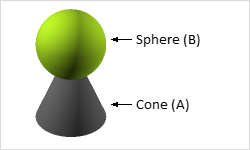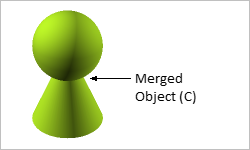Merge
The Merge tool (in the Construction group, on the Edit tab) serves to combine two or more 2D or 3D elements into a single object. It is not possible to use Ungroup to resolve a merged element into its original elements. The Ungroup command in the case of merged objects brings about the resolution of the shape into all the individual areas and lines that were present.
Applying the Merge Command
This is how to merge objects:
|
1.Select the objects you want to combine (A and B). To select more than one object at once, hold down the Ctrl key and either click the individual objects or create a marked area by dragging. 2.Go to the Edit tab and click on the Merge command in the Construction group. The individual objects you had marked will now have been merged into a single element (C). Please note that in a case where you had assigned different colors or materials to the objects before the Merge procedure, only one of the colors or a single Material will be adopted for the resulting shape or body. |
|
After starting the command, the following additional options are available in the context menu:
1.Keep Active: Repeat the operation several times and end with ESC.
2.Keep Second Object: Keep the second object of the operation in the planning.