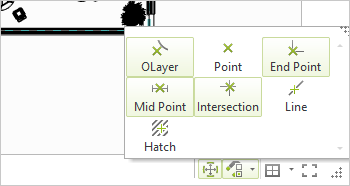Snapping Modes and Object Snap
Snapping Modes
|
Snapping Modes are used to let objects snap at different points - snap points - of lines, edges or surfaces of objects. The horseshoe button in the status bar opens the menu for selecting and deselecting the different snap modes. |
When selecting objects, all modes are always active. The selection made in the Snap Modes dialog is valid for aligning and moving objects. Selected snap modes are not available for the placement and alignment of objects.
Object Snap: Example
The two images below give an example of the use of the object snap.
The task is to place the laptop which is floating above the desk in the first image at an exact position on the desk. First, it is snapped at its lower right corner (shown by the corner point in the image) and then moved towards the desktop. As soon as the laptop is near enough to the surface of the desk, object snap becomes active and the laptop “snaps” onto the desk. It would be more accurate to say that the upper edge of the desk is snapped. The snap point on that edge in the right-hand image represents what happens.
|
|
Object snap is always active as a default setting. If you would prefer not to use it, hold H down during the relevant operation, or select the Disable Object Snap item from the context menu.