Photometric Light Sources
Note: On our Youtube channel you will find a video on this topic |
||
|
This video shows you how to use the photometric light sources in pCon.planner correctly. |
|
The photometric light sources can be found in the drop down menu Light in the Advanced Lighting area.
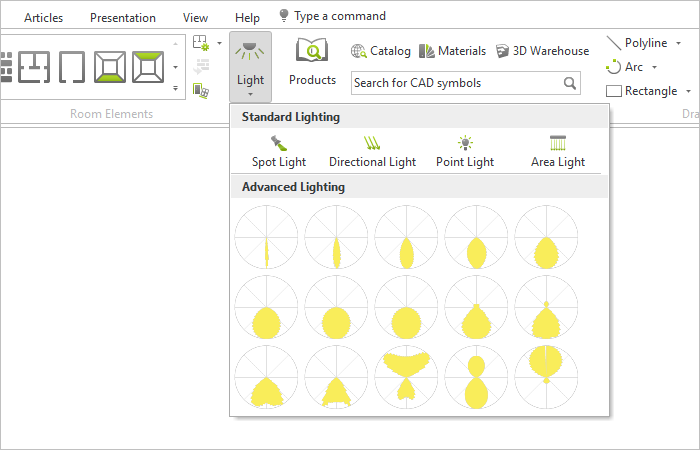
Photometric light sources show the directional distribution of light both in renderings and render mode Realistic in the planning view. The intensity of the emitted light depends on the solid angle.
Insert Photometric Light Sources into your Planning
1.Open the Light dialog, Edit tab, group Room Elements.
2.This opens a selection of 15 photometric light sources, each with a different light distribution. Select one of them by left-clicking.
3.With a left click in the planning you define the position of the light source.
4.A blue arrow appears at the light source. Drag it to align the target direction of the light emission.
5.Confirm with another left click or with Enter.
Edit Photometric Light Sources
A photometric light offers various properties that can be adjusted after selecting the light source. The following image shows a selected photometric light in perspective projection with its properties.
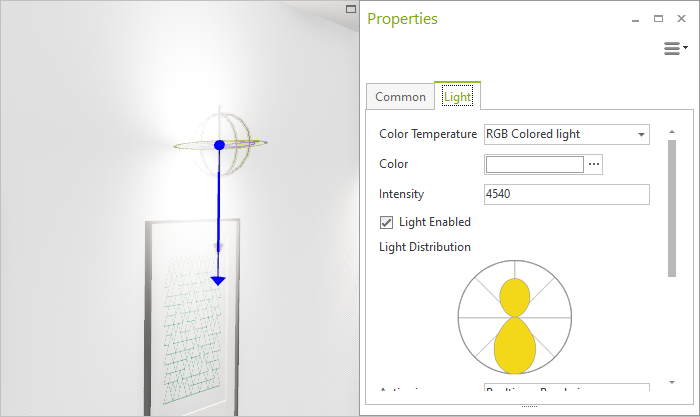
Property |
Description |
Can be changed by means of |
Color Temperature |
The Color Temperature defines whether a light source emits a warm or a cold light. It is specified in Kelvin (K). Lower K values make the light appear warm, higher values make the light appear cold. |
|
Color |
Sets the color of the light. Available if the entry RGB Colored Light is selected under Color Temperature. |
Properties Editor |
Intensity |
The figure is given in candelas (cd). 1 cd is approximately the intensity of the light from one candle. The intensity of an area light diminishes exponentially in relation to the distance from the origin. |
Properties Editor |
Light enabled |
This switches the light source on and off |
Properties Editor |
Light Distribution |
Schematic preview of the light distribution in the C0 plane (C0 plane is the plane perpendicular to the light axis) |
Properties Editor |
Active in |
Active in Realtime, Renderings or in Realtime and Renderings |
Properties Editor |
Size |
This is relevant for photorealistic rendering. The larger the source of light, the softer the shadow in the image rendered. |
Properties Editor |
Shadows |
This is whether shadows should be calculated during the rendering process or not |
Properties Editor |
Name |
It is possible to give a name to any of the light sources |
Properties Editor |
Position |
The light source can be moves |
Interactor |
Import additional photometric light sources
If required, import additional photometric light elements (EULUMDAT as well as some IES formats). Open the application menu for this purpose. Click Import and select your desired light source from your local file system.
