Reference Point
The origin of the coordinate system being used is represented by a coordinates cross and this can be defined as the reference point. It is named reference point because it defines the point where each coordinate in the system is zero.
As already explained in the Coordinate Systems section, the WCS (world coordinate system) is fixed and the UCS (user coordinate system) variable, meaning that the latter can be moved around and/or rotated by the user. When pCon.planner is first started up, the reference point will be at the origin of the WCS. Unless and until the reference point is moved, the point of origin of the UCS and the WCS will be one and the same.
The point of origin of the UCS can be moved to where you want it. This is done by putting the cursor at the spot you have in mind in the design and then pressing the space key. The alternative is to use the context menu item Move UCS.
In the 2D views (e.g. Top or Front) the UCS can only be moved in two dimensions in the view. To move the reference point along its 3rd axis, open the context menu: There you will find the entry Blue Axis or Red Axis or Green Axis. Enter the value by which you want to move the point along the invisible axis.
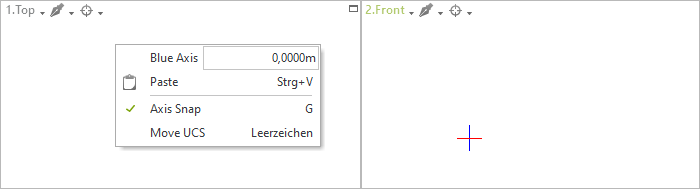
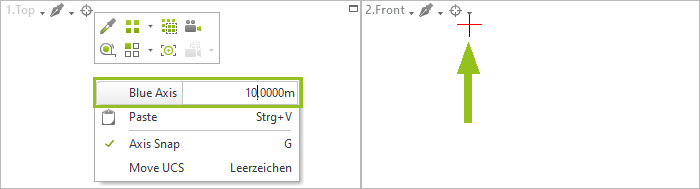
Moving the UCS via the context menu allows you, for example, to insert drawing elements at the correct position without switching to another view.
Besides moving the reference point of the UCS, you can also rotate it. Do so by moving the mouse cursor onto an object which is rotated to the extent you like, then pressing v or selecting the Rotate UCS item from the context menu.
The UCS can be returned to its initial origin and direction. If you select the Set WCS Direction item from the context menu, the UCS which has been rotated will return to the original WCS orientation. The origin is not changed by doing this. The Set WCS Origin item from the context menu enables you to return the point of origin of the UCS to coincide with that of the WCS. The rotation is not changed by doing this.
Changing Reference Point Position
By pressing C, you can switch the UCS origin between the following positions:
•The World Coordinate System origin
•The position of the user’s last-selected UCS (if the UCS was previously changed)
•If a tool is active, the position suggested by pCon.planner for this tool
If you rotated the reference point, the rotation will also be retained when using the C key.