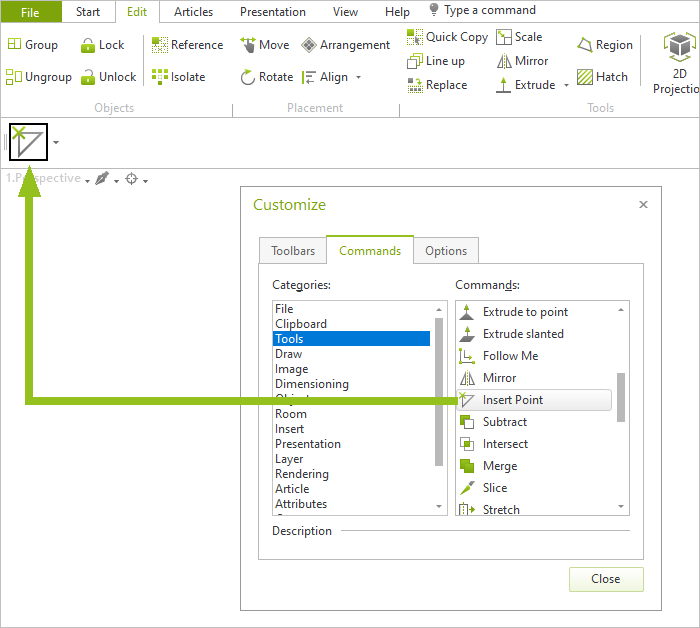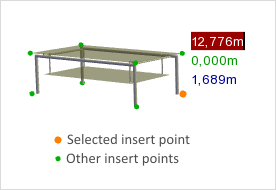Insert Points
Here you learn how to make use of insert points.
|
In the case of DWG objects it is possible to choose between different insert points when the insertion is taking place, as long as insert points have been set in the DWG. The mouse cursor will then "grab" the object at this point, making positioning easier. The left-hand picture shows a table with eight insert points in all. Either using the context menu or pressing the y and x keys enables you to change insert points. |
In pCon.planner you can define one further insert point per object, which can then be selected during the insert procedure, in addition to the ones already available. The Isert Point toll is located in the Customize dialog. From there you can add it to a customized toolbar to add it to the user interface of your pCon.planner. See the chapter on customizable toolbars for more information.