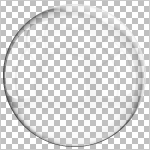Background Information
EasternGraphics uses physically based rendering to display materials on object surfaces in real time and in renderings. In the following, you will learn about physically based rendering (PBR for short).
You will learn the basic principles of PBR and be introduced to its parameters. You will also find information and examples on creating materials according to PBR as well as tips on dealing with old materials in the next section.
Your existing materials are automatically converted for the PBR. This means that you do not usually need to revise them. However, you can find out here which adjustments may be necessary in some cases.
Physically Based Rendering: The Basics
PBR simulates what happens when light meets a materials’ surface: A physically correct material has different ways to interact with light: Light is reflected, refracted or absorbed. A material becomes visible to us because it reflects incident light. Furthermore we are able to see materials that shed light by themselves.
In natural conditions, light is not absorbed, reflected or refracted to 100%: All materials lie in a spectrum between these extreme points.
Material Properties and the Interaction of Light and Material
Reflection, refraction and absorption are also controlled by the material properties.
•The specular portion of the light is reflected directly at the surface.
•Diffuse reflection is caused by the scattering of rays of light within the material: rays of light enter into the material and are deflected into different directions.
•Metal materials only have specular reflection, non-metals reflect predominantly diffuse.
•Depending on the properties of a material, the light rays enter deeper into the material. They are either passed through the material (transparency), thrown back within the material (translucency) or swallowed by the material (absorption).
|
|
|
|
|
Specular Reflection |
Diffuse Reflection |
Transparency |
Translucency |
Absorption |
Light Properties and the Interaction of Light and Material
In addition to the material properties, the physical properties of light rays are also integrated in PBR.
•According to the principles of energy conservation, only as much light as is incident can be reflected.
•The amount of reflected light rays depends on the angle of view. This so-called Fresnel effect leads to stronger reflections for a small grazing angle in comparison to a grazing angle of 90°in relation to the surface.
•The values of the various parameters of the material model are linear.
The new material model in pCon.planner is based on the principles stated above.
The properties of light are simulated by the shader of the render engine and cannot be influenced directly by the user. The different types of materials available in pCon.planner as well as their properties, however, are the base for the creation of physically correct materials. See the following chapter for a guide on creating physically correct materials.
Creating Materials: General Information
You use the Materials dialog in pCon.planner to create different materials. Some important hints:
•Create materials directly in pCon.planner 8 to get physically correct results.
•When working with PBR materials, please use a current version of pCon.planner or your other pCon applications. Older program versions can have a negative effect on the appearance of the new materials.
•We recommend that you choose one of the templates from the Materials dialog: Whether glass, metal, non-metal or self-luminous material or readily created materials based on these material categories - you will find the perfect base for your own creations.
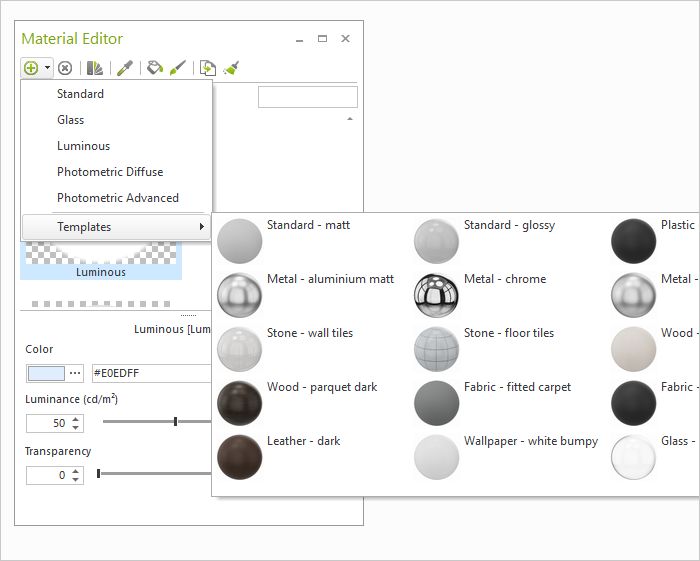
Physically correct materials may appear less saturated than intended in particularly bright areas. The behavior occurs in the Realistic display mode or in OSPRay images. The lack of saturation is not due to the material itself, but to the display and is caused by an environment that is too bright. Please note the following:
•Switch to the Textured mode to view materials and textures in their original state as you plan.
•When rendering with OSPRay, use the Tone Mapping settings to adjust the brightness and contrast of the image.
Conversion of older materials to PBR
Materials that were created before pCon.planner 8.0 are automatically converted to the new model. In some cases, however, changes may be necessary:
•Sometimes, the surfaces do appear more glossy than in former versions of pCon.planner. In these cases, use the Roughness slider in the Materials dialog to adjust the appearance.
•It is possible that metal materials are not interpreted as metal (this can for example occur in chrome surfaces). For these materials, please adjust the Metallic slider to 100%.
If you want to convert your materials using an external software (this could be the case when it comes to OFML data creation), we recommend exporting them as MAT files:
1.Open the hamburger menu in the top right corner of the Materials dialog.
2.Open the Filter submenu. Activate the option Read only. The materials of your OFML articles are now displayed.
3.Select the material in the Materials dialog.
4.Right click with your mouse to open the context menu.
5.Click on Export.
6.Set the file type to OFML Material.
Use your external program to edit the material.
•Creating Normal Maps from textures: http://www.smart-page.net/smartnormal/
•CC0 licensed images for creation of textures: https://pixabay.com/ (CC0 is stated at image page)
•Color values, Hexadecimal or RGB: http://www.color-hex.com/
•Reflective properties of different metals: https://refractiveindex.info/