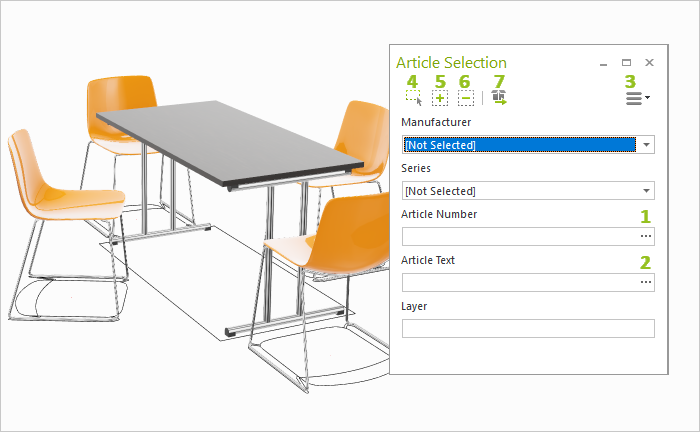Article Selection Tool
You can find the dialog Article Selection under the Articles tab in the Article Tools group. You can use this to select the articles in your plan based on the following filter criteria.
Multiple filters can be selected at once.
Filter |
Content |
Manufacturer |
Select one of the manufacturers used within the plan. |
Series |
Select one of the series used within the plan. It will be pre-filtered by the previous selection of a manufacturer. |
Article Number |
Filter by an article number or part of an article number. Using the three dots on the right end of the line [1], select which variation of article number you’d like to search for: •Basic Article Number •End Article Number •Article Variant Code
|
Article Text |
Search based on part of an article’s text. Using the three dots on the right end of the line [2], select all texts with which you would like to search: •Short Text •Long Text •Feature Text •Consistency Text •Feature Name |
Layer |
Filter by objects on specific layers. Enter the name of the level or a part of the name. |
Search in Groups
Using the hamburger button [3], you can decide whether articles within groups should be included in the search.
Include Models
Activate the Support Models option in the hamburger menu [3] to include models in your selection.
Get Values from Selected Article
The Button Get values from selected article [7] takes the information about manufacturer, series, article number... from a single object selected in the planning directly into the Article Selection dialog. This enables you to search for similar articles in the planning.
Once you have chosen the filters to be used, use the three buttons on the top edge to:
[4] Select articles within the plan
[5] Add articles to the existing selection
[6] Remove articles from the existing selection
Article Selection and Replacement
If you have marked articles in the plan with the dialog Article Selection, you can, for example, replace them with others using the Replace Tool (Edit tab).