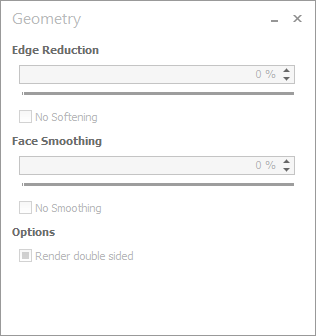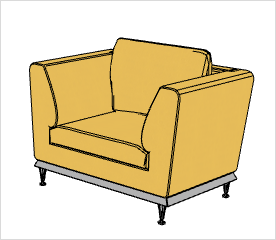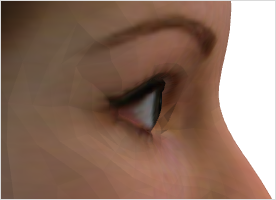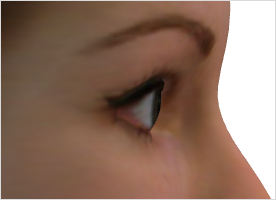Geometry
|
Clicking on the Geometry button After an object has been selected, you can use the slider or make entries in the Edge Reduction and Face Smoothing sections of the Geometry dialog. You can also enable Render double sided for the selected object. There are also global settings available for Edge Reduction and Face Smoothing; the free-standing article on rendering gives more detail on this. |
The higher the percentage of Edge Reduction, the less will be shown of the edges (outlines) of an object. The maximum reduction, 100 %, is thus a minimum of edges to be shown for the relevant object. Edge Reduction is only of relevance for the Wireframe, Hidden Line and Colored rendering modes, as it is only in these that the edges of objects are expressly shown. The Edge Reduction settings will, of course, also have an effect on the printed results.
Low and high Edge Reduction are demonstrated on the left and right illustrations below, respectively.
|
|
Face Smoothing means that curved or organic surfaces can be adapted so that they appear more realistic and harmonious to the observer. Using the slider or entering numbers into the field in the Geometry dialog, you can decide by what percentage the surfaces of the object selected are to be smoothed.
It is only possible to use Face Smoothing for objects made of polygon meshes. The two following images give an example of the function in use. The left-hand picture is without and the right-hand one with Face Smoothing.
|
|
Creating Double-Sided Surfaces
In the case of face-based geometry (such as that in SKP or 3DS files) it is possible for badly-oriented surfaces to result in unpleasant visual effects. These effects consist in an observer’s being able to see through the object in certain perspectives. Using the Render double sided function will remedy this problem.
The two illustrations below show the effect of using the function. The object on the left is shown without double-sided rendering and on the right with the option enabled.
|
|