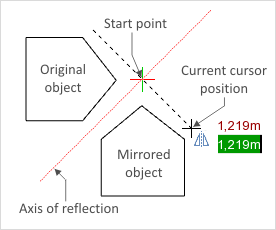Mirror
There is a tool for mirroring objects in pCon.planner. The best projection to use for this function is a simple 2D projection.
|
1.Select the object to be mirrored. 2.Activate the tool by clicking on the Mirror button in the Tools group, Edit tab. 3.Click with the mouse to determine the start point for the straight line that runs at right angles to the axis of reflection. The axis of reflection itself will not be visible but it is shown in the diagram on the left as a dotted red line. 4.You can now move the cursor to set the direction of the reflection. As you are moving the cursor you are establishing the straight line at 90° to the axis. 5.Finally, click the mouse button again to finish the mirroring process. |
Pressing Ctrl after the third step will make the original object visible as well as the mirrored one. The original object will remain in the design. It is also possible to use the Work on Copy item in the context menu (instead of the Ctrl key).
Instead of pressing the Ctrl key after step 3, if you press the Alt key or select Work on Reference Copy from the context menu, you can create a Reference Copy.