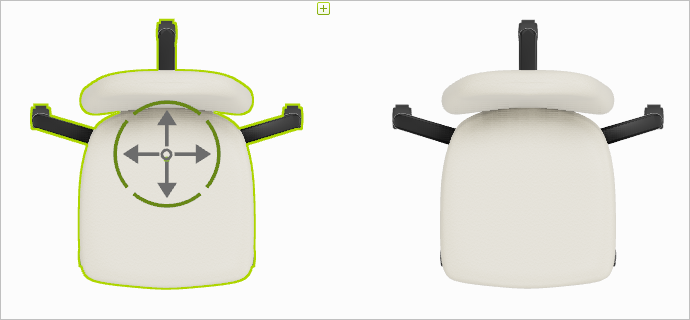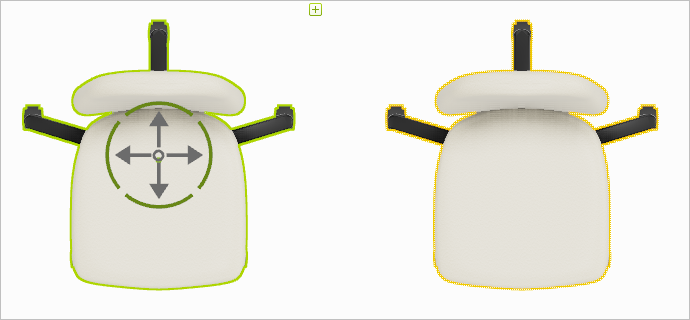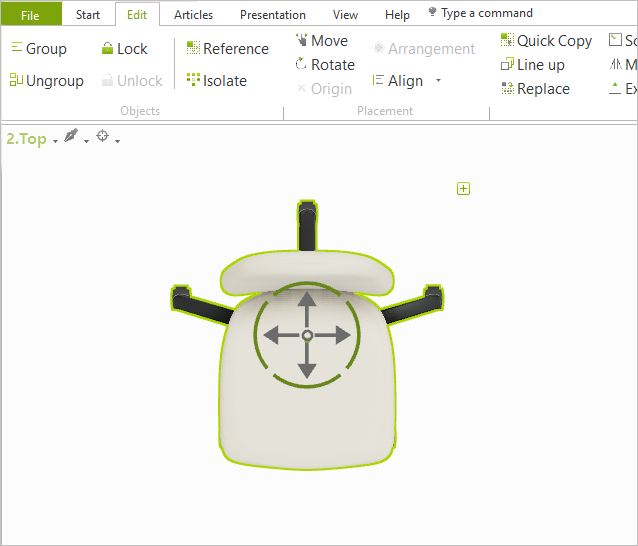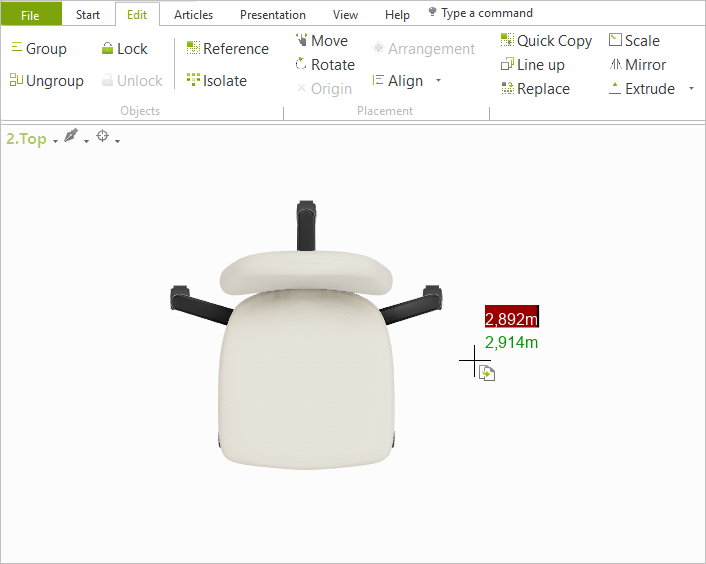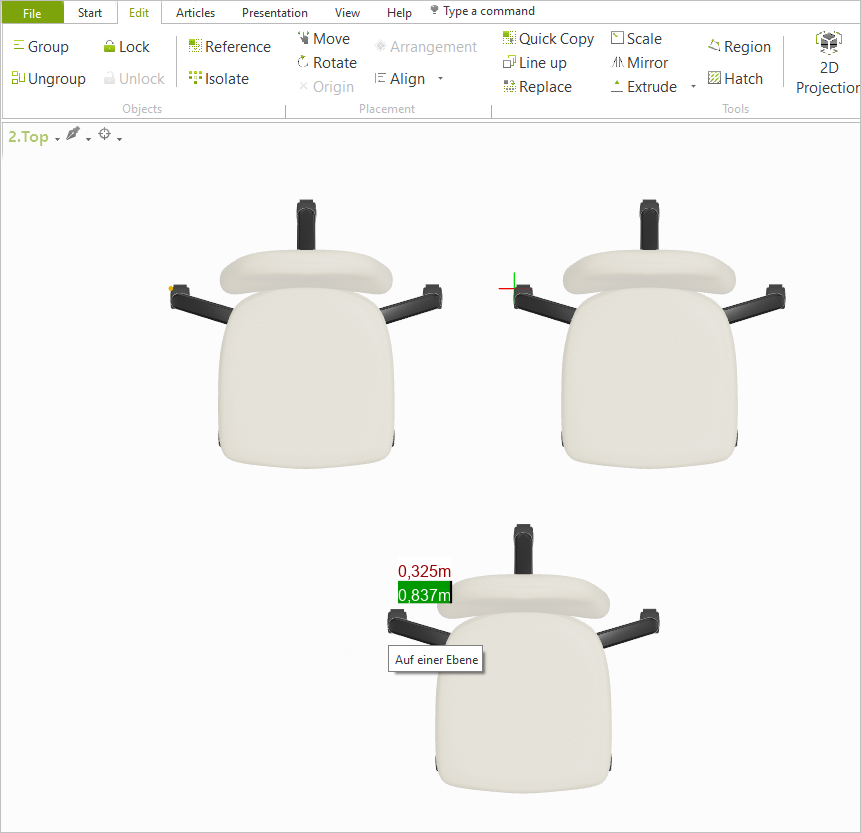Reference Copies
In contrast to standard copies, there is linked content in reference copies. If the properties of one copy are changed, the changes will affect all the related copies as they all relate to one reference object. It is then only necessary to make changes of material, a specific property or object color in the case for one copy.
Reference copies of your articles are edited in the same way as standard articles. Further information: Editing articles.
To differentiate between standard and reference copies, pCon.planner always marks all reference copies when selecting an object.
|
|
Screenshot of an object and its standard copy. If one of the two objects is selected, there will be no other highlighting. |
If a reference copy is selected, every copy that relates to the same reference is highlighted in orange. |
It should be noted that the actual reference to which the copies relate will not be visible to the user.
Creating and Inserting Single Reference Copies
|
1.Select an object. 2.Click the Reference button (Edit tab, Objects group). 3.Left click to set the basis point. This point marks the position on which the future reference copies depend before they are inserted. 4.Set position of the reference copy with a second left click. 5.The procedure can be concluded with the Esc key or the Cancel context menu item. Alternative ways to insert a reference: press ALT while moving the article or use the keyboard shortcut CTRL+SHIFT+F. |
Inserting Multiple Reference Copies
|
1.First select the object of which you wish to make a reference copy. 2.Click the Reference button (Edit tab, Objects group). The cursor will change in appearance (see top left screenshot). 3.Left click to set the basis point. This point marks the position on which the future reference copies depend before they are inserted. 4.Each left click inserts a new reference copy. The procedure can be concluded with the ESC key or the Cancel context menu item. |
|
Converting Reference Copies to Standard Copies
By clicking the Isolate button (Edit tab, Tools group) it is possible to convert a reference copy into a standard copy. To do this, mark the reference copy and then click Isolate. It is also possible to use the keyboard shortcut CTRL+SHIFT+I instead of the Isolate button.