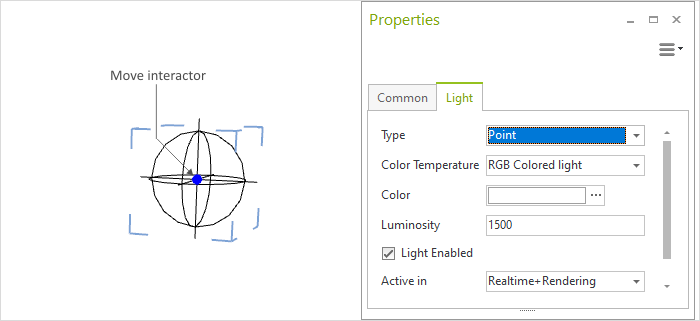Point Light
The point light emits light from its origin in all directions (through 360°), which means it is particularly useful for illuminating certain sections of a design.
Creation
The following is how to insert a point light source:
1.Go to the Lighting menu in the Room group, Start tab, and select Point Light. 2.Moving the mouse or entering figures on the keyboard enables you to determine the position of the point light. 3.Clicking again or confirming with the Enter key ends the creation stage. |
Properties
There are a number of features which can be modified to adjust a point light source. The following image shows a marked point light with its properties.
Property |
Description |
Can be changed by means of |
Type |
A Point light can be changed to a Spotlight, a Directional light or an Area light |
|
Color Temperature |
The Color Temperature defines whether a light source emits a warm or a cold light. It is specified in Kelvin (K). Lower K values make the light appear warm, higher values make the light appear cold. |
Properties Editor |
Color |
Setting the color of the light |
Properties Editor |
Luminosity |
The figure is given in candelas (cd). 1 cd is approximately the intensity of the light from one candle. The intensity of a point light diminishes exponentially in relation to the distance from the origin. |
Properties Editor |
Light enabled |
This switches the light source on and off |
Properties Editor |
Size |
This is relevant for photorealistic rendering. The larger the source of light, the softer the shadow in the image rendered. |
Properties Editor |
Shadows |
This is whether shadows should be calculated during the rendering process or not |
Properties Editor |
Show Geometry |
If this option is enabled, the light source as well as the light emitted will be shown in the rendering |
Properties Editor |
Name |
It is possible to give a name to any of the light sources |
Properties Editor |
Position |
The point light can be moved |
Interactor (see Image) |