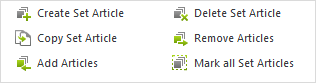Set Articles (pCon.planner Pro)
Products that can be configured are usually those which are distinguished by high complexity and much variability. When combinations of numerous items are implemented instead of individual products, lists of articles and price quotation forms can become very complex and unclear. To help with these difficulties there is a Set Articles function. Sets enable the structuring of articles for commercial purposes.
Set Articles they are compatible with the set principle found in the pCon.basket. They can be fully made use of if exported or directly transferred using the clipboard for the commercial application. This reduces the time spent in post-editing and the commercial structuring can take place early during the design process.
Any number of articles can be combined into a set and the set will be shown on the price quotation in a space-saving manner, as a single item. The set can be given specifically descriptive text. It will also display the total price for the individual items it contains.
Functions of Set Articles
|
The functions that enable Set Articles to be created and managed are to be found on the Articles tab, Set Articles group. There is an explanation of the individual commands in the table below: |
Icon |
Function |
Description |
|
Create Set Article |
This function creates a new set on the basis of the current selection. Grouped articles can likewise be selected: to do this open the group and combine the selected articles into a set. |
|
Delete Set Article |
This option will delete the selected set/sets. It works on the basis of the article selected. All sets will be deleted in which at least one article from this selection is contained. |
|
Copy Set Article |
This option copies the selected set by generating a new Set Article from the articles within the set. Once you click Copy Set Article, select a place that you want to use as a reference point to insert the copy into the plan. You can position the set article copy as usual. |
|
Mark all Set Articles |
This function will highlight all articles assigned to a set. The sets contained in the design can be identified faster in this way and the articles assigned to them can be selected more easily for further operations (see image below). |
|
Add Article |
Marked articles will be added to a set. It is necessary to select not only the article which is to be added but at least one further article which is in an existing set. If the selection contains articles from different sets, the function will not work. It is also possible to use this command for grouped articles. |
|
Remove Article |
Selected articles will be removed from the relevant set. It is also possible to remove grouped articles from the set once the group has been opened. |
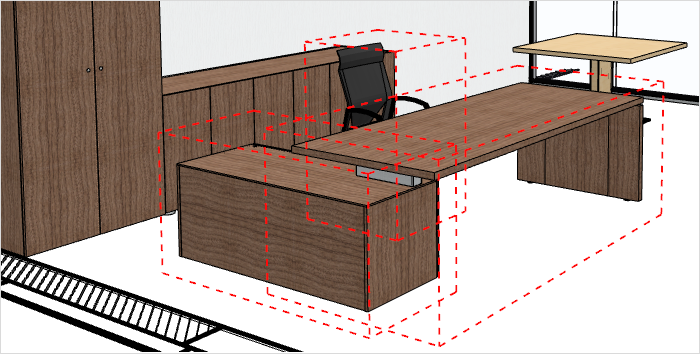
Features of Set-Articles
Set Articles possess a number of features to enable them to be described in more detail. These include Name, Long Text, Article Number and Manufacturer ID.
These are displayed in the Set Article tab category in the Properties Editor if at least one of the articles belonging to the set has been selected. The text which has been entered will be displayed in the Article Explorer, the Article List and the price quotation form.
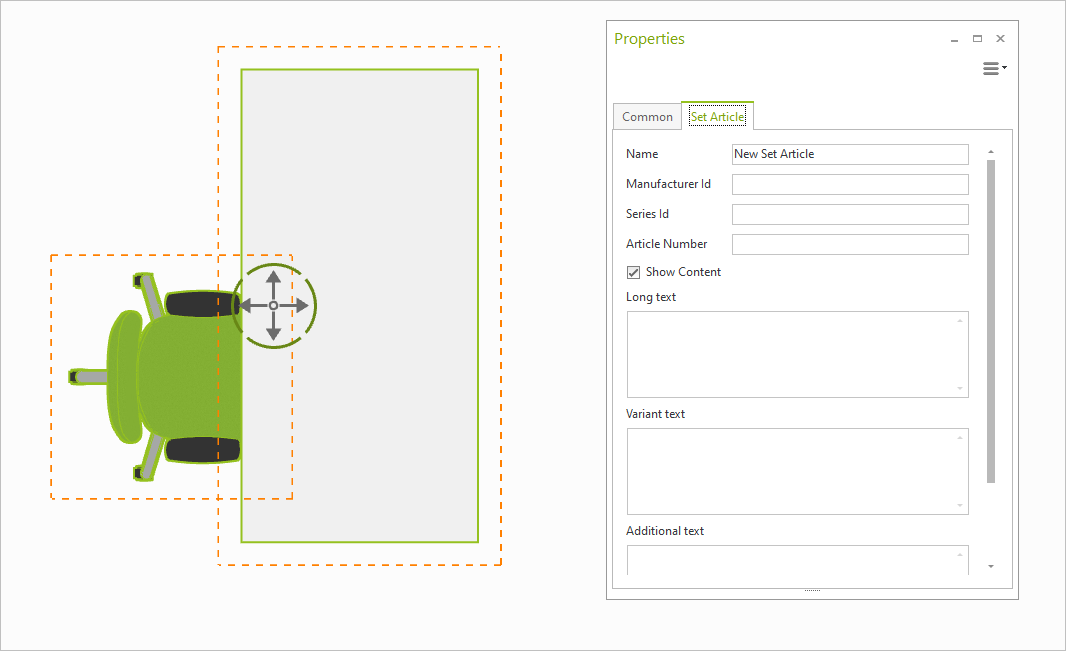
The Set Articles created during the design process will be synchronized automatically with the Article Explorer. They are also taken account of when the Article List is invoked. The Set Article functions covered by each of the tools are listed in the appropriate chapters.