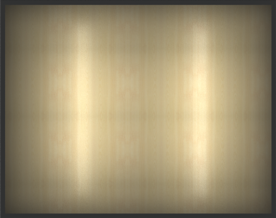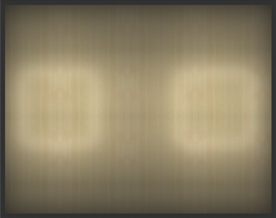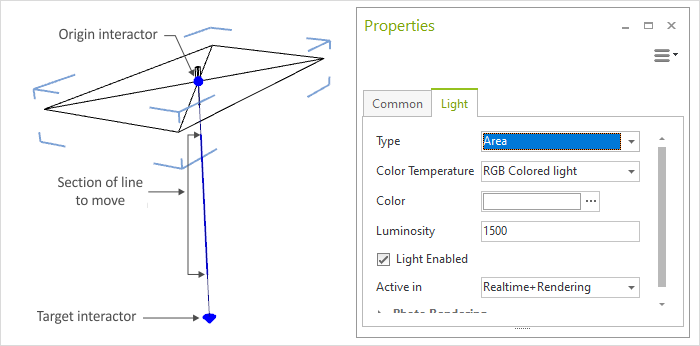Area Light
Area Light is a function allowing the lighting effect of rectangular light sources to be simulated. A practical example is that of the area lit by fluorescent tubes. The two screenshots below show how Area Light might be used.
|
|
Creation
The following is how to insert an area light:
1.It is best to switch to the appropriate 2D projection, depending on the direction you wish to set. 2.Go to the Lighting menu in the Room group, Start tab, and select Area Light. 3.Use one click to set the origin for the light source. 4.Moving the mouse or entering figures on the keyboard enables you to determine the orientation and size of the graphic representation of the area light. 5.Clicking again or confirming with the Enter key ends the creation stage. |
Properties
There are a number of properties which can be edited for an area light. A selected area light is shown below in Perspective projection, together with its properties.
Property |
Description |
Can be changed by means of |
Type |
An Area light can be converted into a Spotlight, a Point light or a Directional light |
|
Color Temperature |
The Color Temperature defines whether a light source emits a warm or a cold light. It is specified in Kelvin (K). Lower K values make the light appear warm, higher values make the light appear cold. |
Properties Editor |
Color |
Sets the color of the light |
Properties Editor |
Luminosity |
The figure is given in candelas (cd). 1 cd is approximately the intensity of the light from one candle. The intensity of an area light diminishes exponentially in relation to the distance from the origin. |
Properties Editor |
Light enabled |
This switches the light source on and off |
Properties Editor |
Length and Width |
This is relevant for photorealistic rendering. The larger the source of light, the softer the shadow in the image rendered. |
Properties Editor |
Shadows |
This is whether shadows should be calculated during the rendering process or not |
Properties Editor |
Show Geometry |
If this option is enabled, the light source as well as the light emitted will be shown in the rendering |
Properties Editor |
Name |
It is possible to give a name to any of the light sources |
Properties Editor |
Target |
The target interactor will set the direction of the area light |
Interactor (see image) |
Origin |
The origin interactor allows the origin of the light source to be changed |
Interactor (see image) |
Position |
The area light can be moved |
Section of line (see image) |