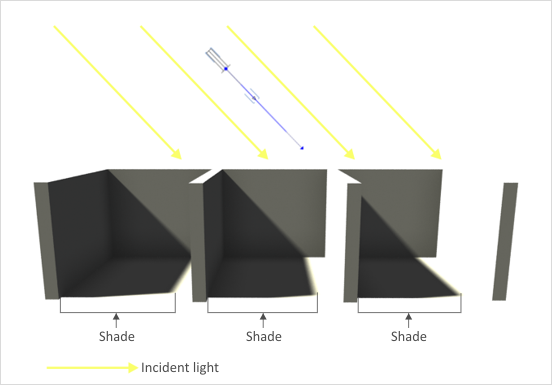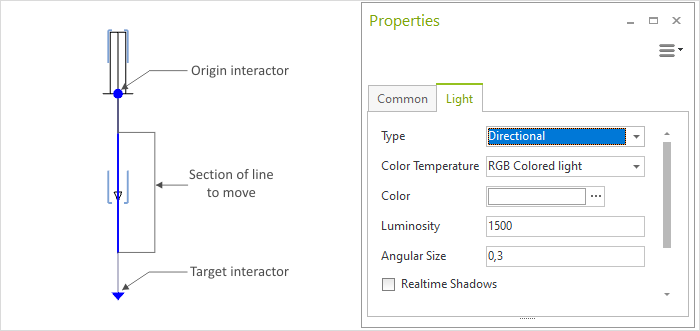Directional Light
Directional Light is a function that is most useful for shedding uniform light over a large area of the design. The incident light beams are parallel and therefore this is a close representation of natural sunlight. The illustration below demonstrates the effect of directional light.
Creation
The following is how to insert a source of directional light:
1.It is best to switch to the appropriate 2D projection, depending on the direction you wish to set. 2.Go to the Lighting area in the Room group, Start tab, and select Directional Light. 3.Use one click to set the origin for the light source. 4.Moving the mouse or entering figures on the keyboard enables you to determine the orientation and size of the graphic representation of the directional light. 5.Clicking again or confirming with the Enter key ends the creation stage. |
Properties
There are a number of properties which can be edited for a directional light source. The screenshot below shows a marked directional light source in the Front projection together with its properties.
Property |
Description |
Can be changed by means of |
Type |
A Directional light can be converted into a Point light, a Spotlight or an Area light |
|
Color Temperature |
The Color Temperature defines whether a light source emits a warm or a cold light. It is specified in Kelvin (K). Lower K values make the light appear warm, higher values make the light appear cold. |
Properties Editor |
Color |
Sets the color of the light |
Properties Editor |
Luminosity |
The figure is given in candelas (cd). 1 cd is approximately the Intensity of the light from one candle. The intensity of Directional Light is constant. |
Properties Editor |
Angular Size |
The larger the source of light, the softer the shadow in the image rendered. For the effect to be visible in real-time display, the Shadow Quality, Render Settings, Quality tab) has to be set to High. |
|
Realtime Shadows |
Enables or disables the calculation of shadows for realtime rendering |
Properties Editor |
Light enabled |
This switches the light source on and off |
Properties Editor |
Shadows |
This is whether Shadows should be calculated during the rendering process or not |
Properties Editor |
Name |
It is possible to give a name to any of the light sources |
Properties Editor |
Target |
The target interactor will set the direction of the directional light. There is a difference here from the spot light. The dot is not the actual target of the source but simply one of two points describing the direction of the incident light (see image). |
Interactor (see image) |
Origin |
The origin interactor allows the position of the origin to be changed. There is again a difference here from the spot light. It is not the actual origin of the source but simply one of two points describing the direction of the incident light (see image). |
Interactor (see image) |
Position |
It is possible to move the directional light |
Section of line (see image) |