How do I work with Renderer Profiles?
What is a Renderer Profile?
When you render images or videos in pCon.planner, you can choose from various default settings called Renderer Profiles.
How do I activate a Renderer Profile?
- Switch to the Presentation tab.
- Click Image or Video to open the corresponding dialog.
- Select a Renderer. The chosen Renderer will determine which profiles will be available from the list.
- On the right side of the Renderer field you will see a menu symbol (marked with green in the picture). This will open the Renderer Profile dialog.
- Clicking on a profile name once will apply the default settings within the Image or Video dialog. From there on, you will render with the settings from this profile.
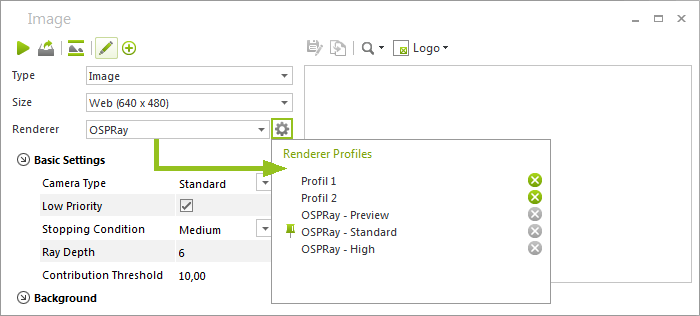
What happens when I change the settings?
If you change an option in the Image or Video dialog, it will not change the initially-selected profile. pCon.planner will use your individual settings for your rendering.
Note: The settings applied to the image or video will be saved by pCon.planner together with the DWG file. The next time you open the plan, these settings will still be present.
What is the Default Profile?
The Default Profile settings are the settings initially applied to every new plan.
How can I see which Renderer Profile is active?
The profile name is not visible in the Image or Video dialog. In any case, the settings can be seen in the profile and can be customized accordingly.
How do I create a new Renderer Profile?
Create a new profile in order to use individual settings in the future.
- Change the options in the Image or Video dialog as desired.
- Click on the
 at the top of the dialog box to save the profile.
at the top of the dialog box to save the profile. - Enter a name for your new profile and determine if you want to use it as Default Profile.
You can now choose this new profile from the list for each new plan, as needed.

